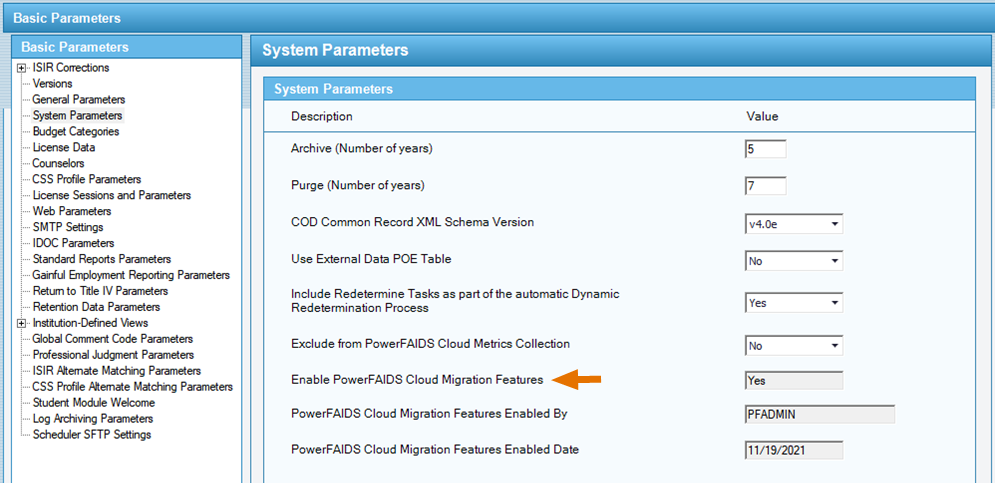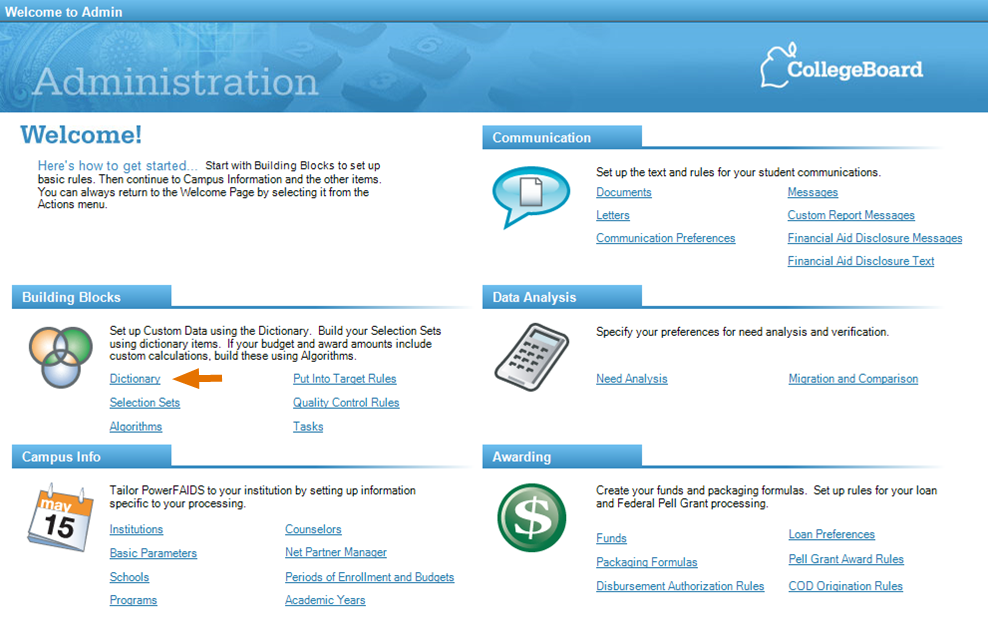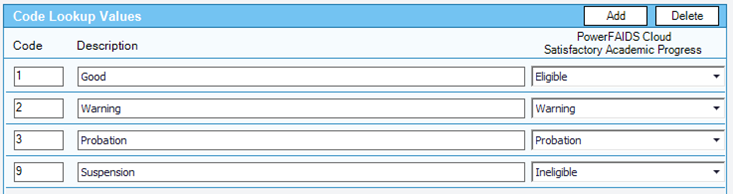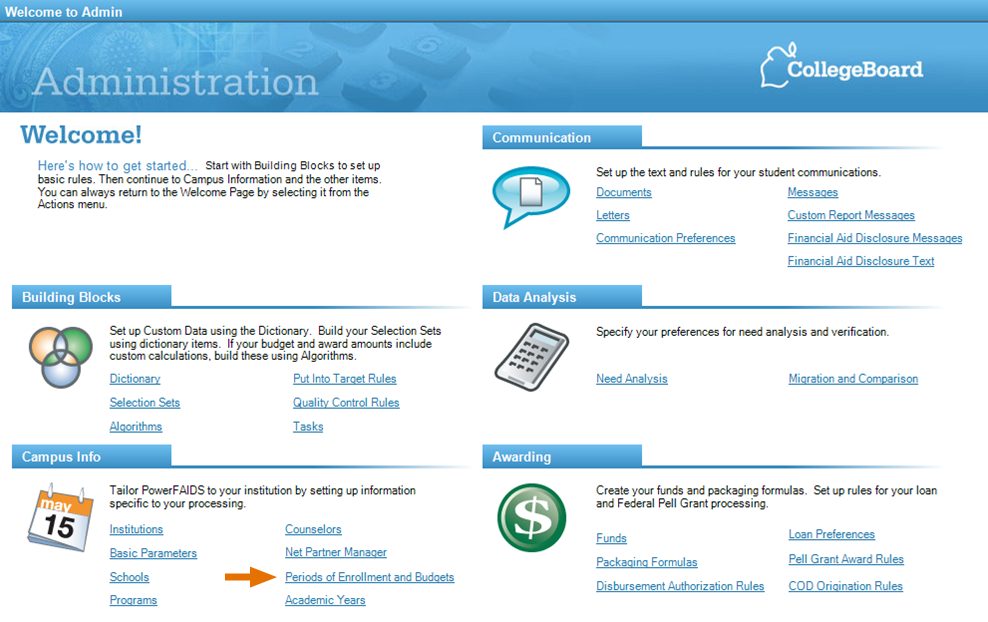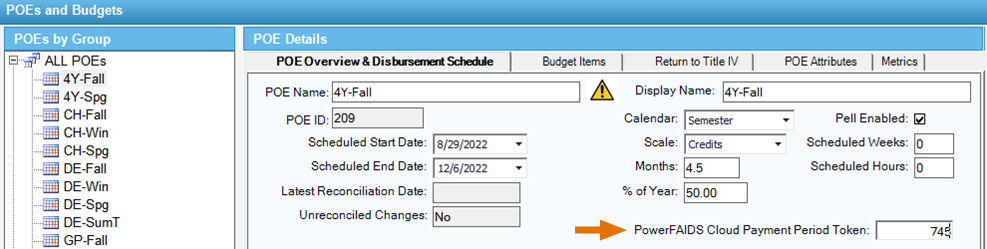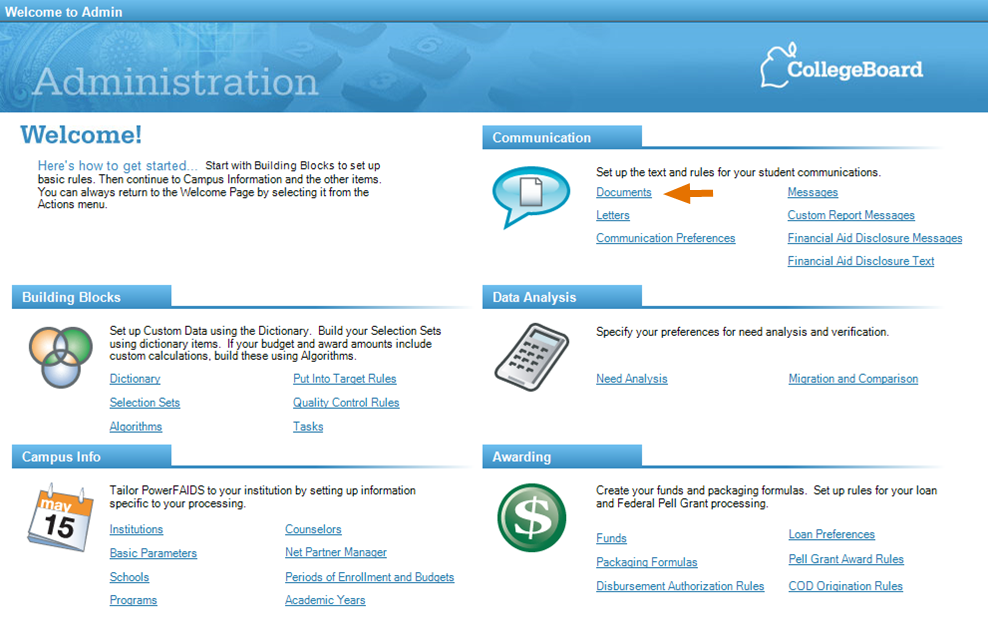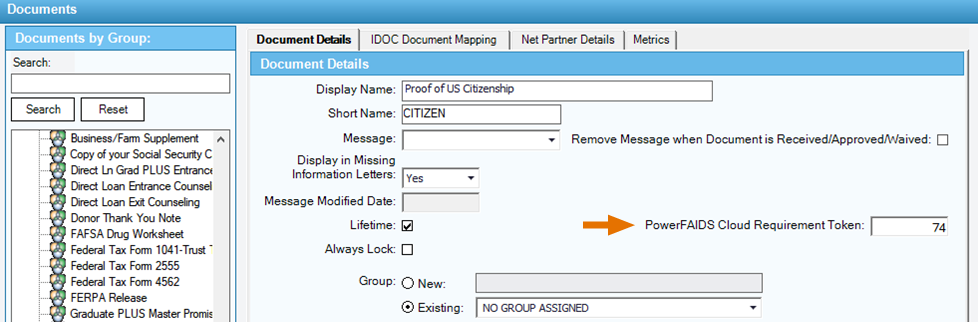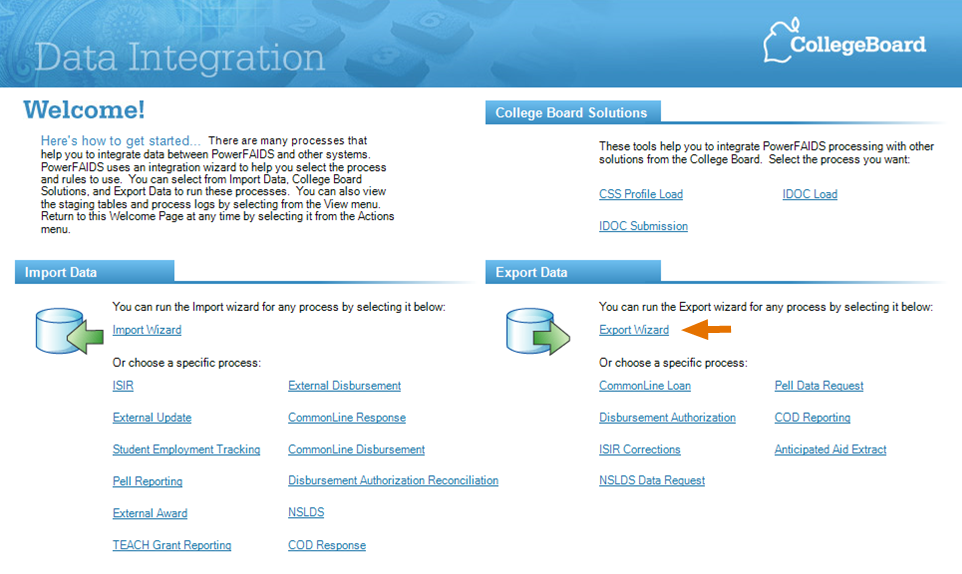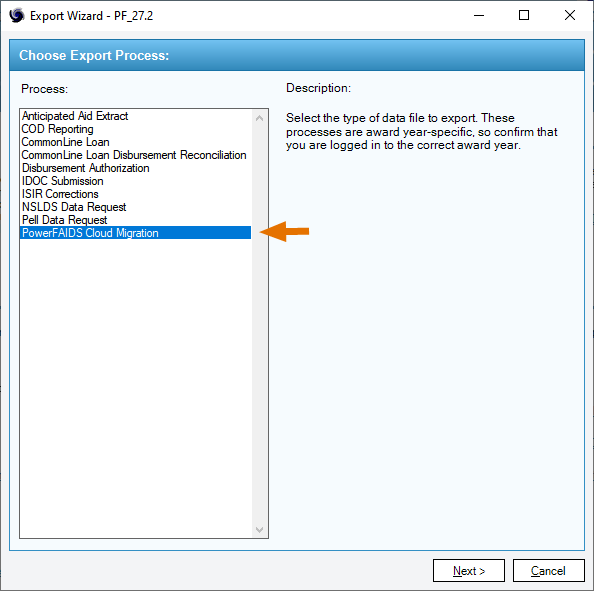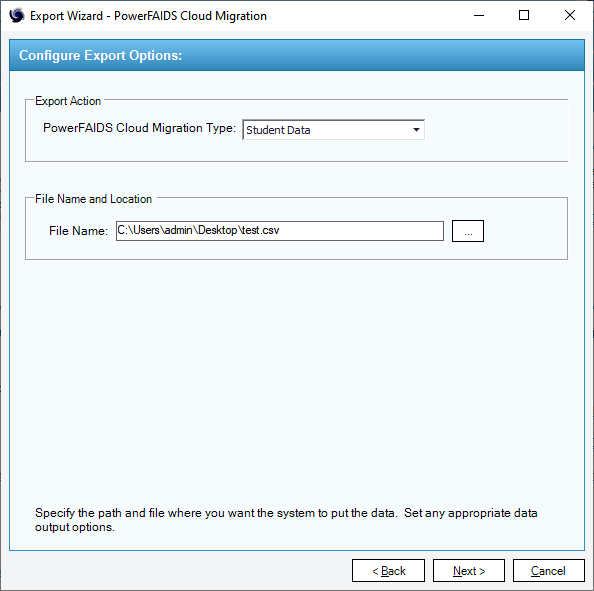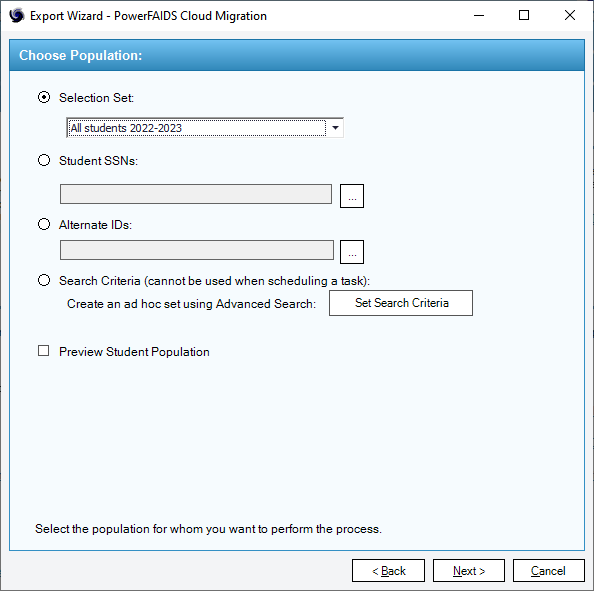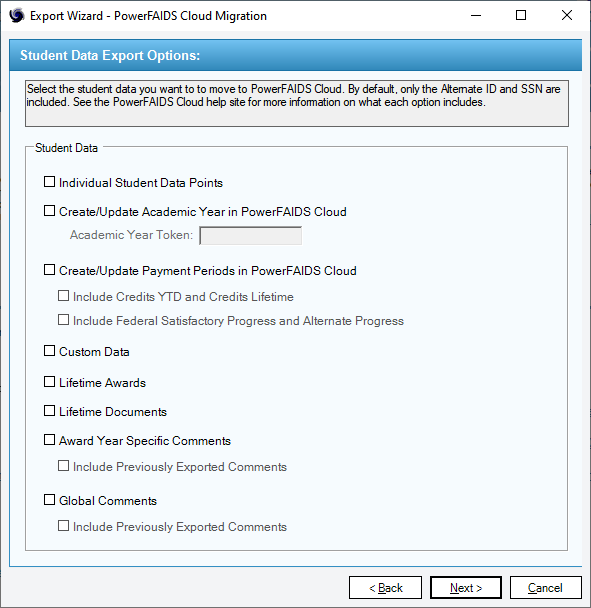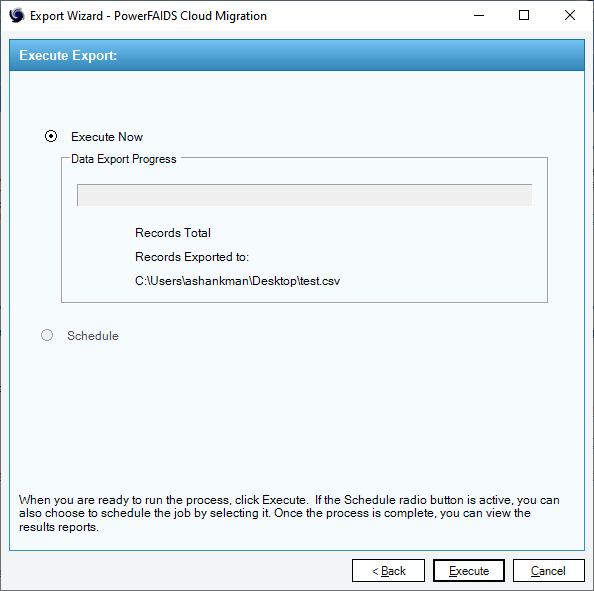Migrating Student Data from PowerFAIDS Desktop
Starting with Release 27.2, PowerFAIDS Desktop now includes an easy-to-use student data migration process for transferring data related to currently matriculating students into PowerFAIDS Cloud. The process generates a CSV file which is preconfigured for upload into the PowerFAIDS Cloud student information import. This process can be run multiple times
These migration tools allow you to easily:
- Create/update student records in PowerFAIDS Cloud
- Assign academic years to student records in PowerFAIDS Cloud
- Assign payment periods to student records in PowerFAIDS Cloud
- Transfer the following types of data to student records in PowerFAIDS Cloud:
- Individual student data points
- Custom data
- Lifetime documents
- Lifetime awards
- Award year-specific comments
- Global comments
To migrate student data from PowerFAIDS Desktop to PowerFAIDS Cloud, complete the following steps:
To assign/update payment periods
Complete this setup for any custom data field where you want to transfer the student values to PowerFAIDS Cloud. If you have changed a custom data field’s code lookup structure in PowerFAIDS Cloud, you will either need to exclude the field from this transfer or perform a Find/Replace on the column in Excel after the file is exported.
For example, a custom data field for “Dorm” in PowerFAIDS Desktop with the code lookups of 1 = Towers, 2 = Bayside, and 3 = Shore would need to be excluded or updated in the file if the corresponding custom data field for “Dorm” in PowerFAIDS Cloud used the code lookups of T = Towers, B = Bayside, and S = Shore. Seek assistance from campus IT or your College Board migration contact if you are not comfortable with Find/Replace in Excel.
After steps 1 and 2 have been completed, the student data migration file can be exported from PowerFAIDS Desktop. In this step you’ll need to identify the population of students matriculating from the current year to the next year.
Tip: If you are unsure of the population, using the All Students 202X-202X selection set is an option. You can later delete student records that you determine are not needed (or that will not matriculate) using the student level delete function.
During this export you’ll also identify which PowerFAIDS Cloud academic year to assign/update. If different student populations will be assigned different academic years in PowerFAIDS Cloud, you’ll want to identify those different populations and run separate exports. For example, if you have two academic years in PowerFAIDS Cloud (an undergraduate and a graduate) you will want to transfer those populations separately.