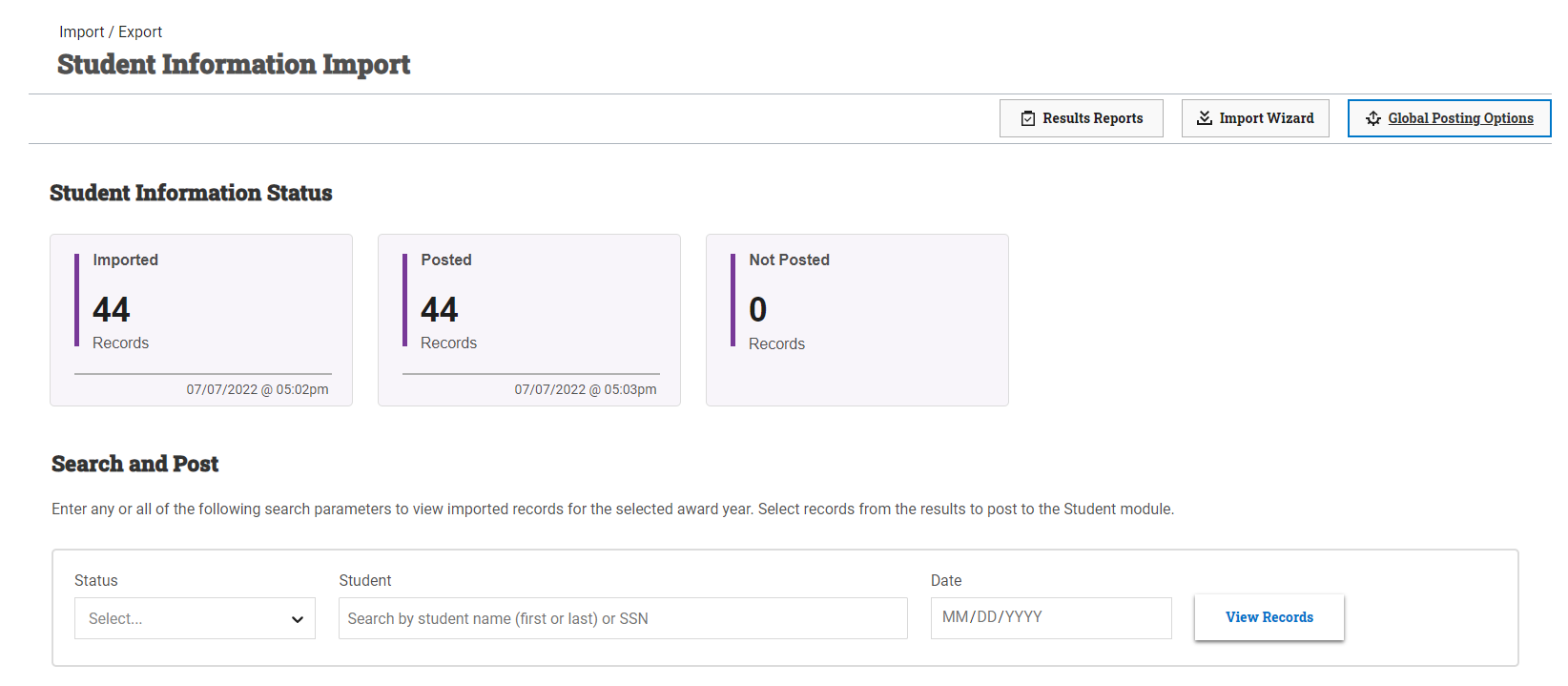Student Information Import
Student Information Import is used to import student data from external sources to create and update student records.
Using the student information import process in PowerFAIDS allows you to:
-
Streamline uploading student data to the student record: Using the standardized file layout enables data from any system of origin to be formatted in a way it can be uploaded into PowerFAIDS. By not manually updating student records you ensure the data matches the system or origin and is quickly updated.
-
Set default posting options but still maintain granular control: While you can preconfigure your school's posting preferences by setting the global posting options for student information import, you can also adjust those options anytime you post a record. This saves time by defaulting to options that are commonly used, while allowing the option for customization in unique circumstances.
-
Complete a variety of updates using the same file: The standardized file layout gives you the option to add, create, and update data for multiple students in the same file, complete different updates for different students in the same file, or use separate files for different actions. Here are some examples of actions associated with student records that can be completed using the student information import:
- Initial record creation
- Update identifiers, demographics, contact information, etc.
- Assign or update academic years and/or payment periods
- Assign or update programs
- Assign or update requirements
- Update custom data fields
- Add notes
- Update lifetime totals
Navigating the Student Information Import Dashboard
The Student Information Import Dashboard has three main sections:
-
Student Information Import header: From here, you can open the Results Reports window, start the import process, or set the global posting options.
-
Student Information Status section: Displays key data for imported student records including the total number of records that have been imported, as well as how many of those records are posted versus not posted. The Imported box also contains the date of the last import to easily identify the most recently processed imports.
-
Search and Post section: Used to search for specific records using various criteria: posting status, student information, or date. Records can be posted directly from the results table.
Setting the Global Posting Options
Before importing and posting student data for the first time, be sure to review and configure the global posting options. The global posting options apply to all users. Setting the global posting options based on your school's processing preferences prevents users from having to set these options manually in the student import process each time and maintains consistency if more than one person can import, though each person will still have the option to change the settings during the import process for a particular file.
To configure the global posting options, complete the following steps: