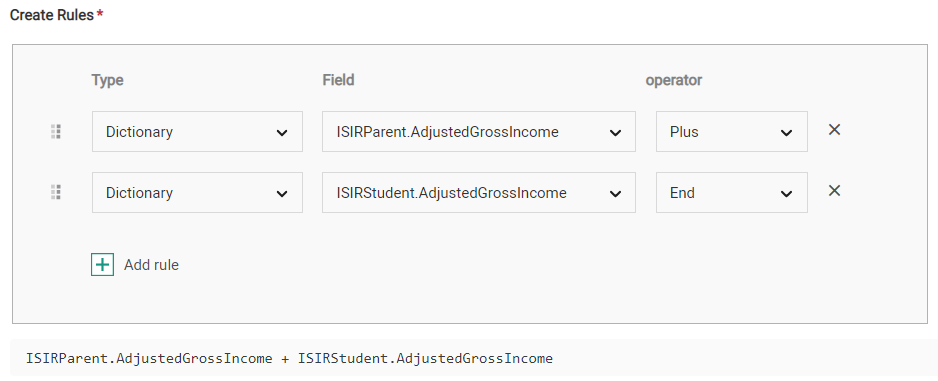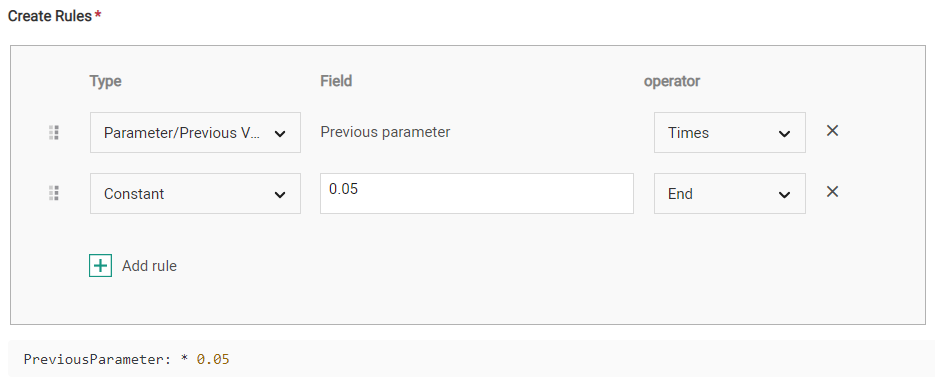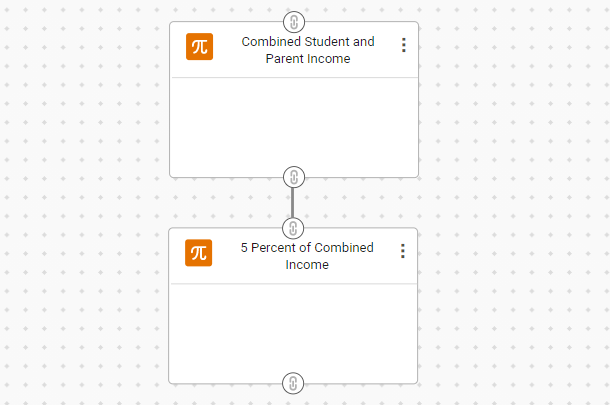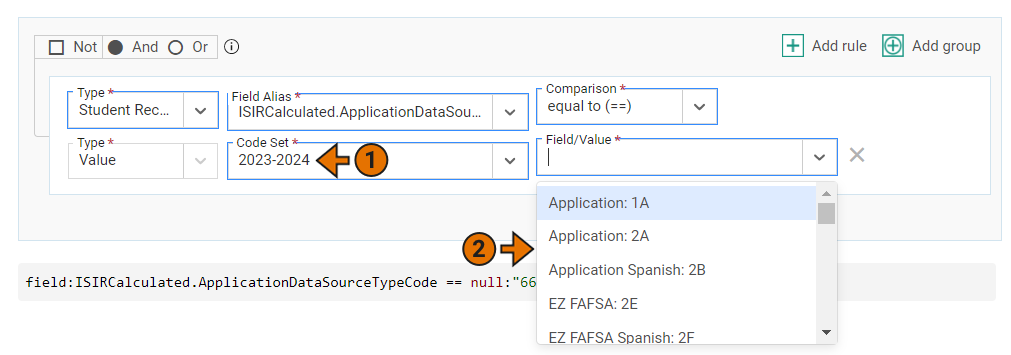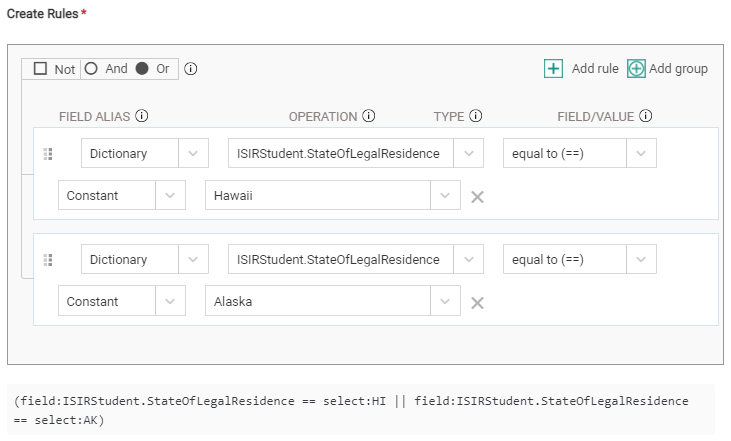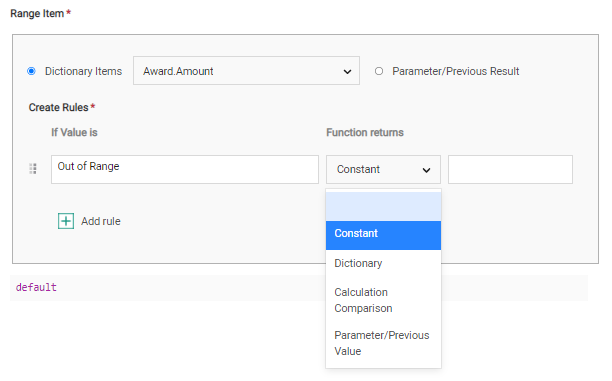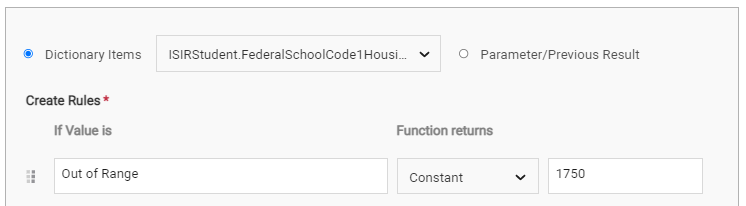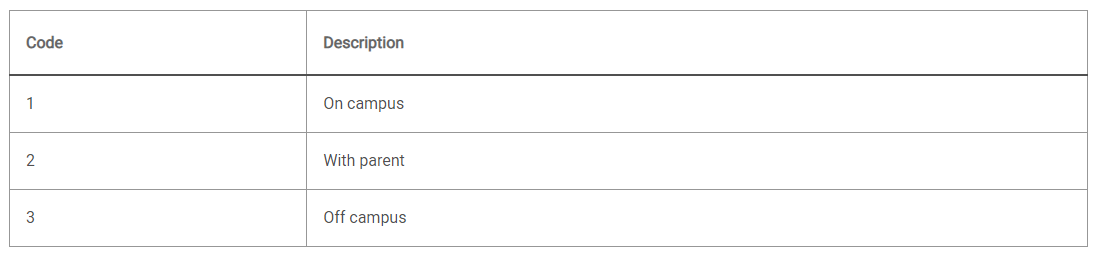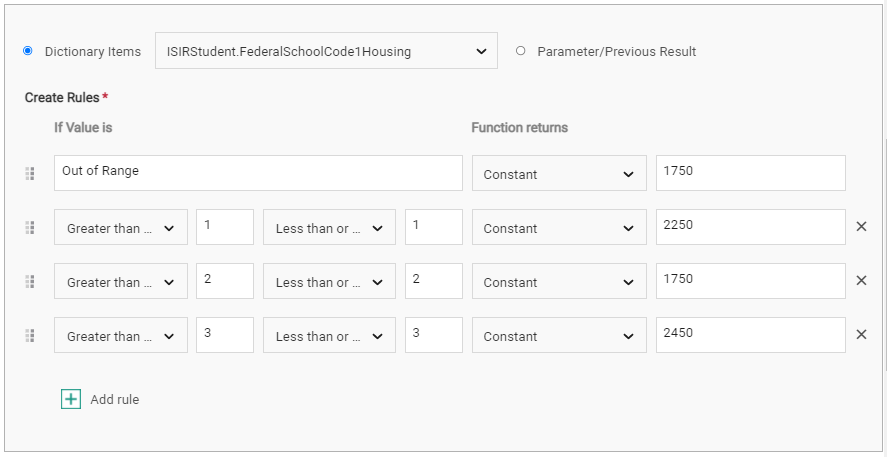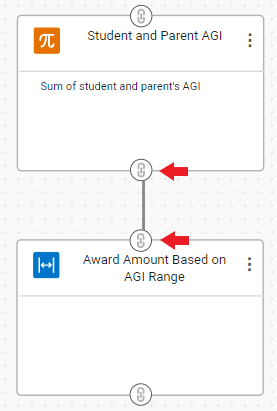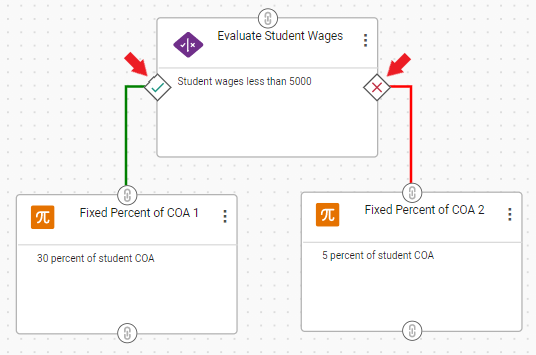Creating Functions
Once you've created a custom process, you can now add one or more functions and string them together in the order you want them executed. To add a function to a custom process, complete the following steps for the type of function you're adding:
Creating a Calculation Function
To create a calculation function, complete the following steps:
A success message is displayed in the lower left portion of the page letting you know the function has been saved.
Perhaps your school calculates institutional grant award amount by awarding 5% of combined student and parent income.
To achieve this using custom processes, you would first create a Calculation function that finds the sum of student and parent income.
Then, you would create a second Calculation function that multiplies the combined student and parent income by 5% using the Parameter/Previous Value option.
Next, you would string together the two calculations in the correct order.
Finally, you would tie the custom process to the appropriate fund in the packaging formula.
For more information on multi-function custom processes, see the section below titled Connecting Multiple Functions.
Creating a True/False Function
To create a true/false function, complete the following steps:
A success message is displayed in the lower left portion of the page letting you know the function has been saved.
Perhaps your school has different transportation costs for students living in states outside of the continental US.
To identify this population using a custom process, you would create a True/False function with two rules: one identifying students whose state of residence is Hawaii, and one identifying students whose state of residence is Alaska.
Then, you could branch the True/False function into two different Calculation functions for each transportation cost and apply the custom process to the Transportation cost of attendance category.
For more information on multi-function custom processes, see the section below titled Connecting Multiple Functions.
Creating a Range Function
To create a range function, complete the following steps:
A success message is displayed in the lower left portion of the page letting you know the function has been saved.
Perhaps your school has different room and board costs for students based on their housing situation. Students living on campus receive a room and board allowance of $2,250 for the fall term; students living with their parents receive $1,750; and students living off campus are allowed $2,450. For students whose housing status is unknown, a default allowance of $1,750 will be provided.
To achieve this using a range function, you would select the ISIR housing question as the Dictionary Item, then enter the Out of Range Value as 1750, since this is the default allowance for students whose housing status is unknown.
Then, you would check the Field Aliases, to find the corresponding numeric value for each response to the ISIR housing question.
Next, you would create three rules based on the response code values to assign students living on campus an allowance of $2,250, students living with their parents $1,750, and students living off campus $2,450.
Finally, you would apply the custom process to the Room and Board cost of attendance category.