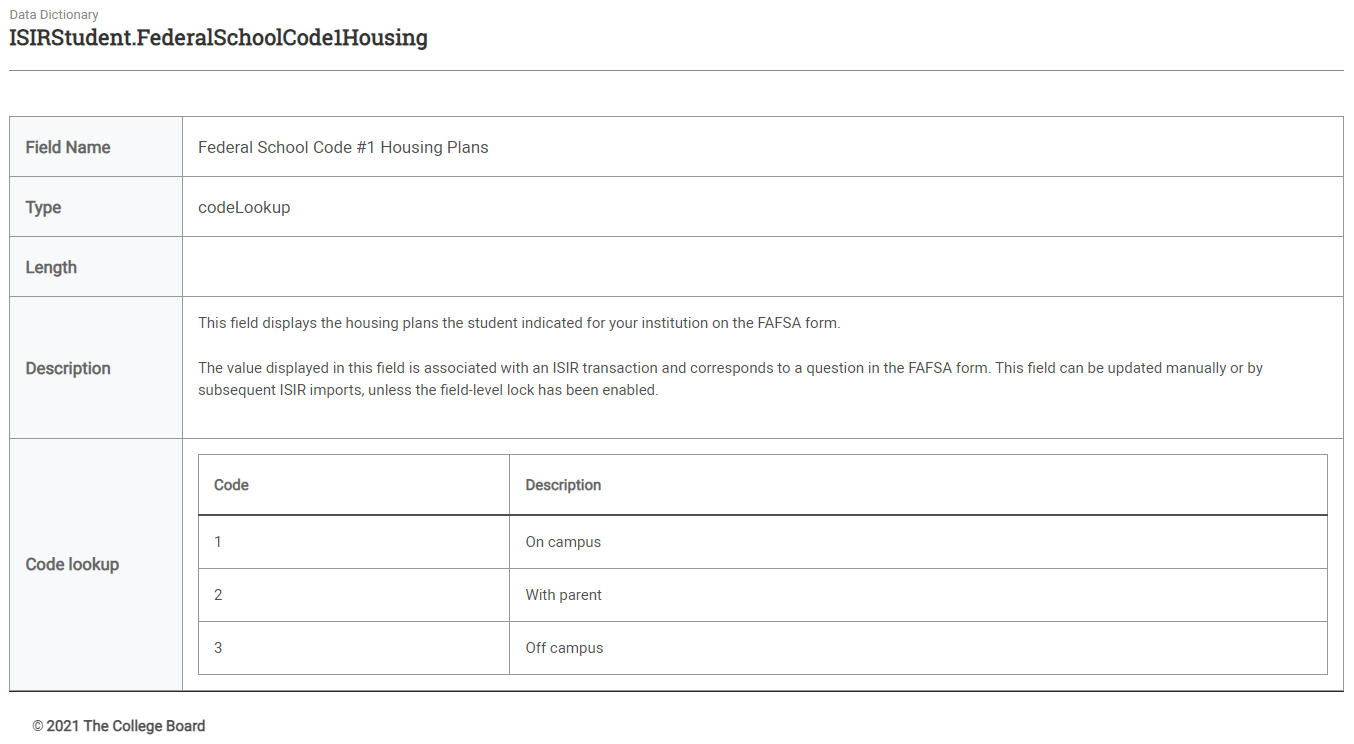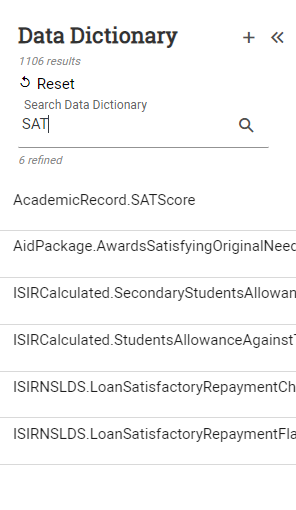Field Aliases
Field Aliases is where you can find information about each student record field in PowerFAIDS Cloud, including predefined data fields delivered with the system and the custom data fields that you create specific to your institution. This information can be useful when you need a full list of code lookup values during systems integration, or simply to understand the information a student record field represents.
To make it easy to find the field you're looking for, all field aliases use the same naming convention: BusinessArea.FieldName. For example, SAT score has a field alias of AcademicRecord.SATScore because Academic Record is the area of the student record in which the field is located and SAT Score is the name of the field, as highlighted in the image below:
Once you've found the field you're looking for, you can then see the full details of the data point including the name, type, description, and, when applicable, the maximum length and valid values for the field. For fields with code lookup values such as ISIR Housing Status, you can also see the code corresponding with each value, as shown in the image below:
Searching for a Student Record Field
To search for a student record field, complete the following steps: