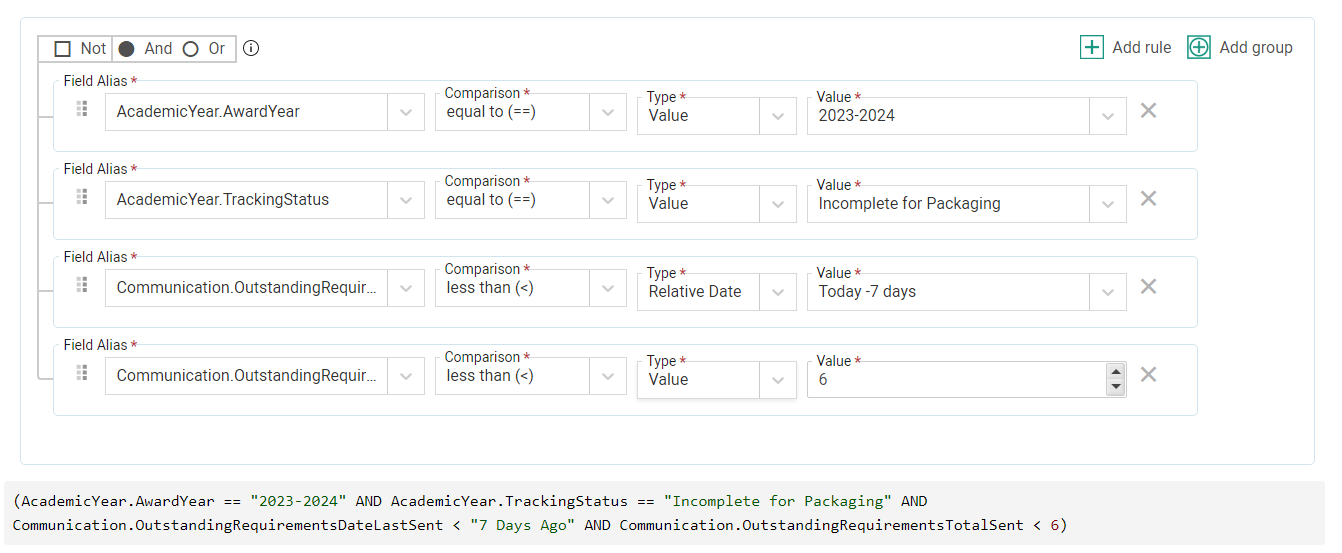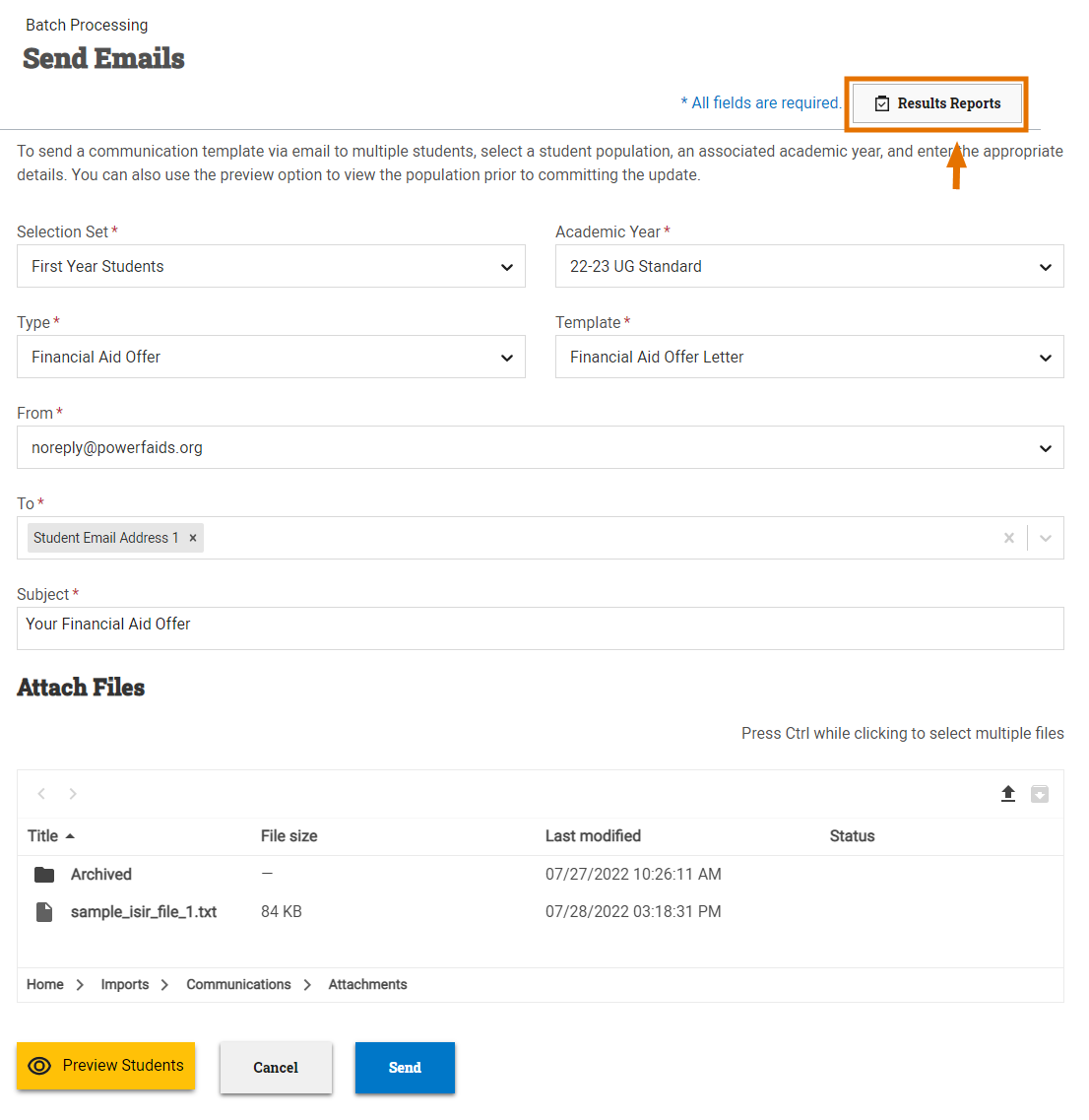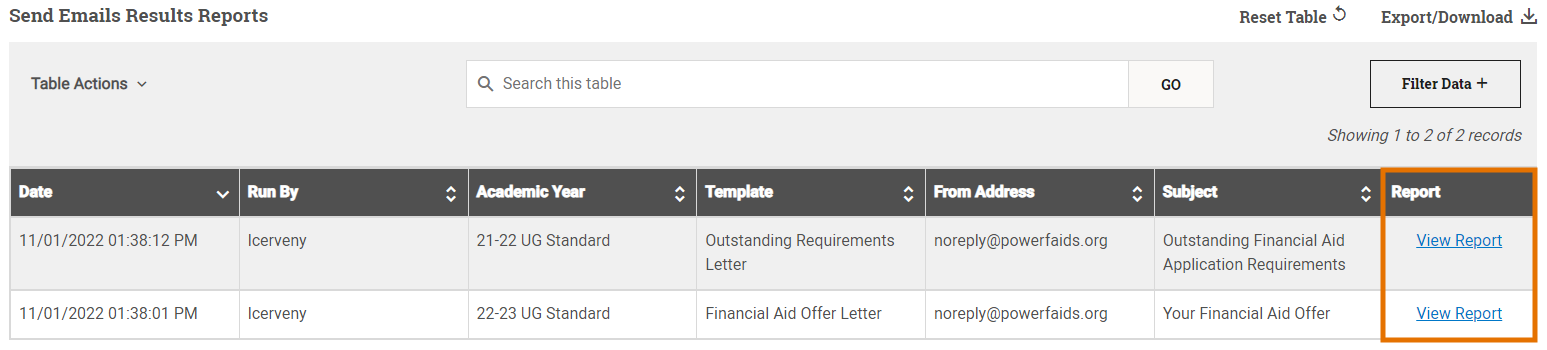Batch Send Emails
The Send Emails page in Batch Processing gives you the ability to send emails to multiple students at the same time, rather than sending them individually from each student record. This enables you to communicate with students quickly and more efficiently and allows you to set up processes for regular communication to specific populations.
Some advantages to sending emails in batch include:
- Efficiency of sending communications to multiple students at once: In just a few steps, you can send communications to entire groups of students, saving you the time and effort of sending each email individually.
- Tailored messages for each student or population: When used alongside the robust features of communication templates, sending communications in batch doesn’t have to mean sending the exact same information to all students. Each communication in the batch will be individually populated with any student-specific data or population-specific messaging you’ve set up within the template.
- Access to a detailed results report: Once the batch process has completed, you can view a detailed results report showing you the outcome of the process, student-by-student, including any reasons why an email was not sent.
Communications to remind students of outstanding requirements needed in order to package or disburse financial aid are a great example of how you can use selection sets to automate the process of sending those communications in batch, rather than student by student.
The following selection set example identifies students who last received an outstanding requirements reminder more than 7 days ago and have not received more than 5 reminders already.
You’ll notice this is also a great use of relative dates in selection sets, as we can set the date to be relative to today (the day the process is run) and continue to use this same selection set all year, rather than needing to update the date each time.
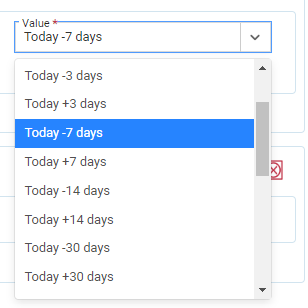
For more information, see Creating a Selection Set.
Sending Emails in Batch
To send emails in batch, complete the following steps:
Select Send to send emails to the selected population of students.
Note: The batch send emails process in PowerFAIDS is asynchronous, meaning that you can navigate away from this page to other student records, modules, or pages, or even close PowerFAIDS completely without disrupting the batch send emails process. Once completed, a message will appear in the top right of the page letting you know the batch send emails process was completed successfully or that there was a problem, and it was unable to be completed. Either way, a results report is generated with more information.