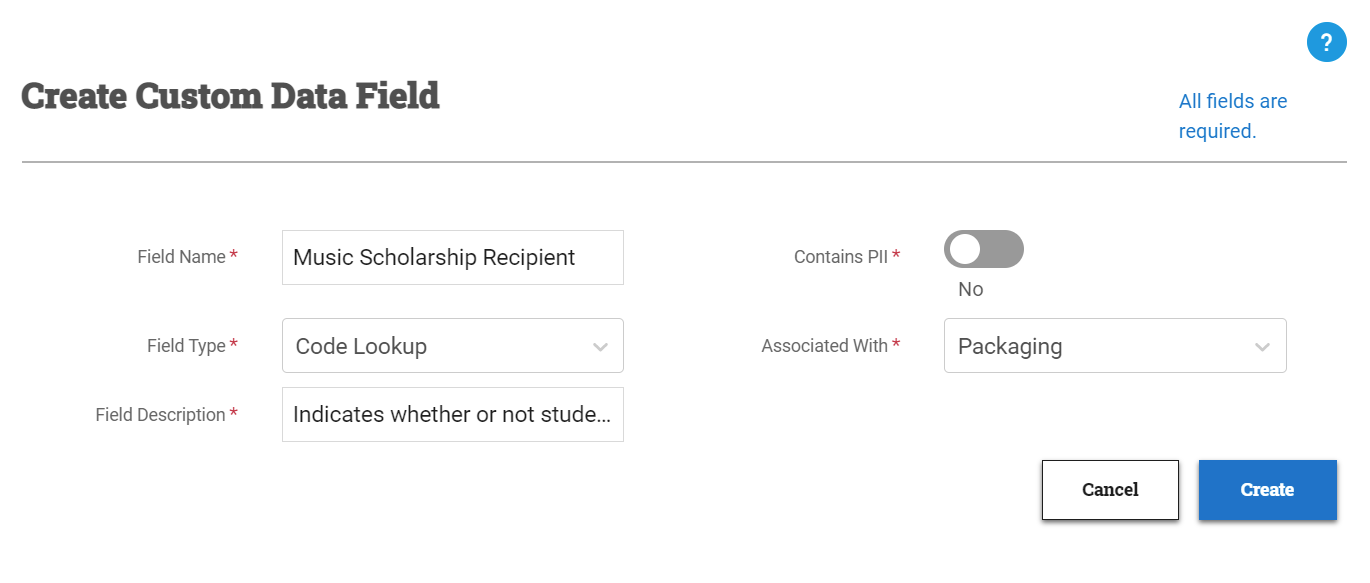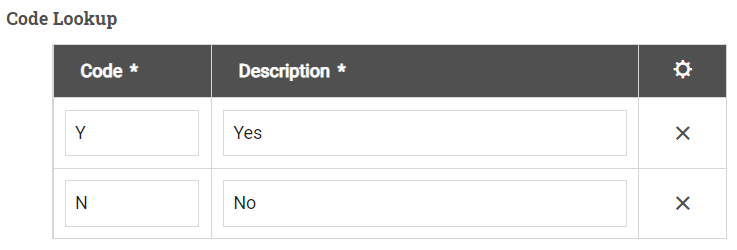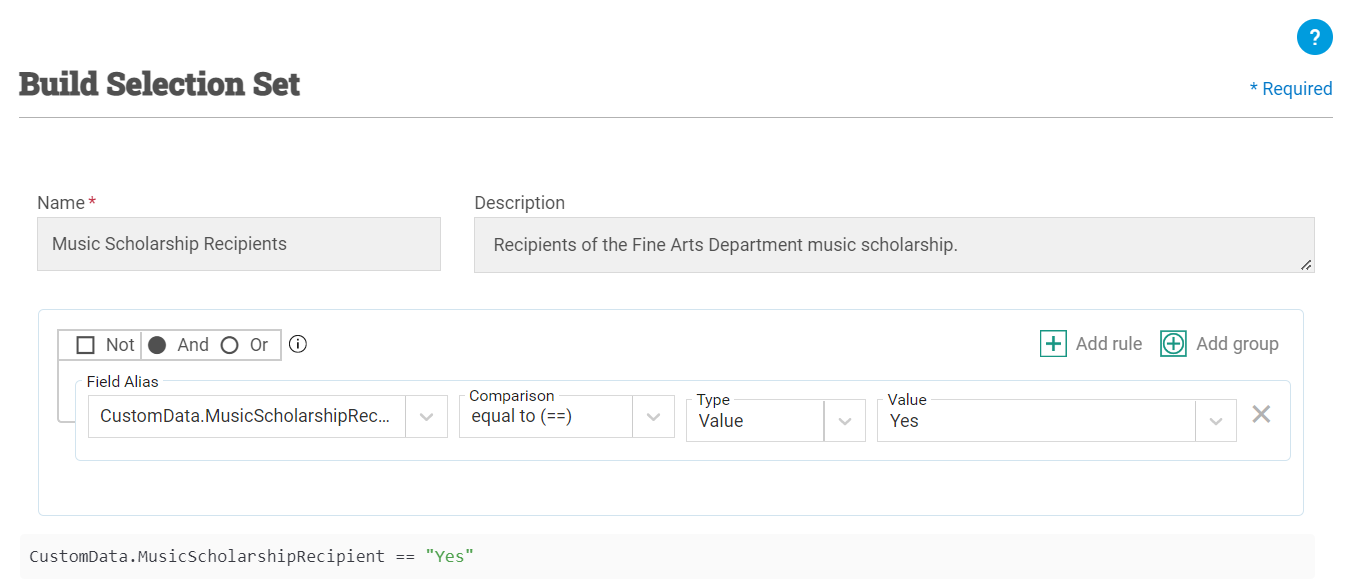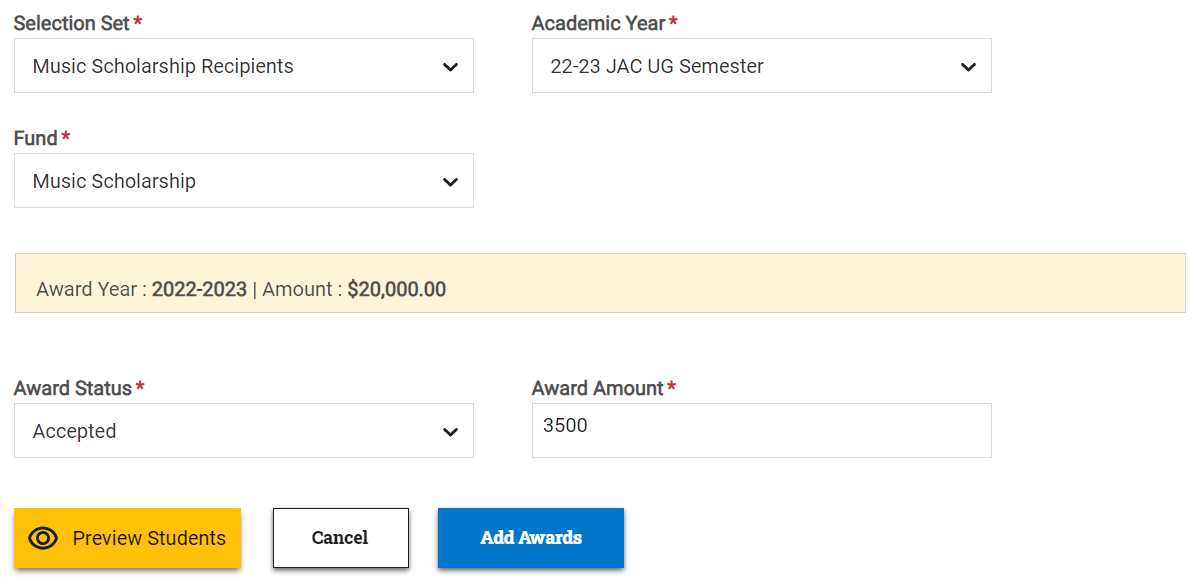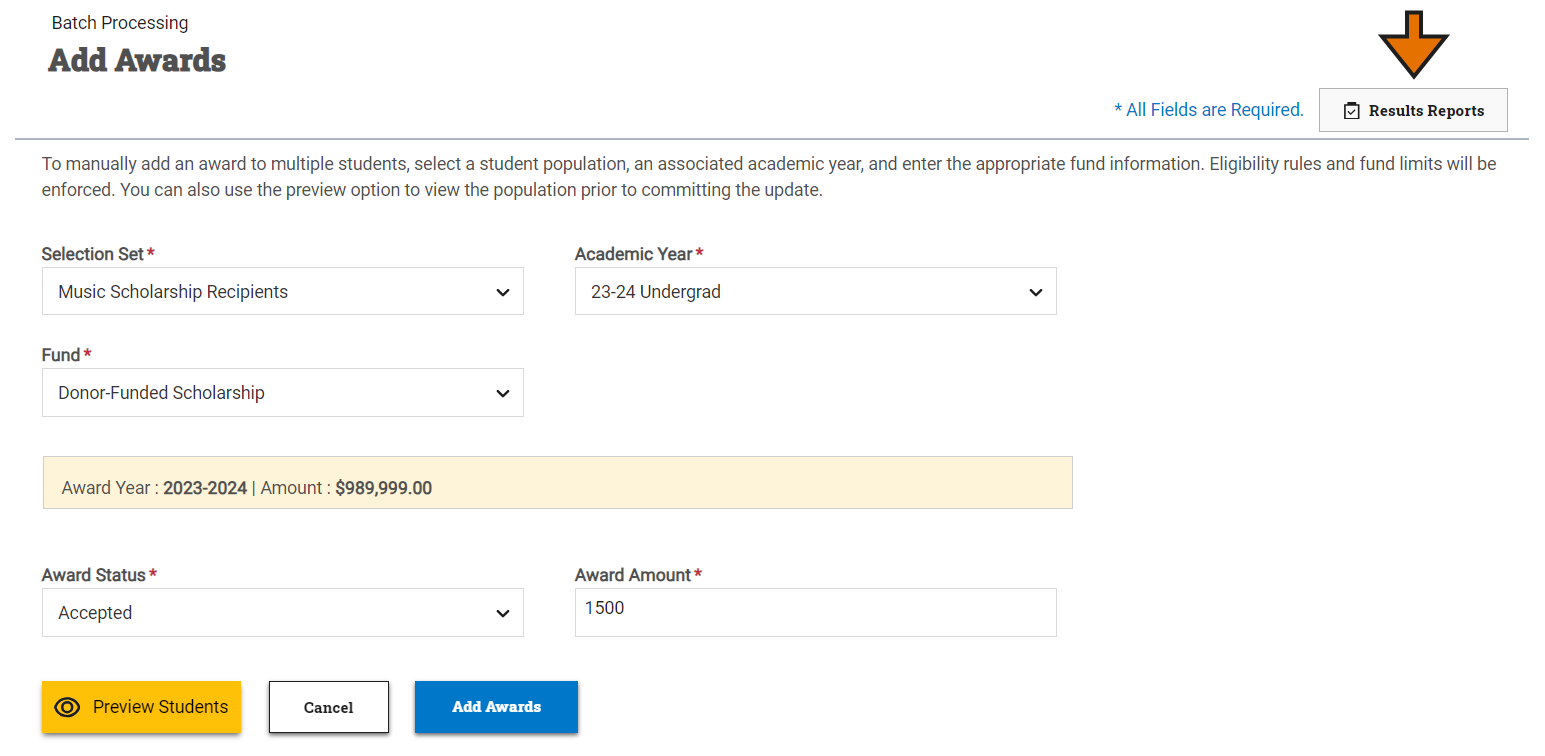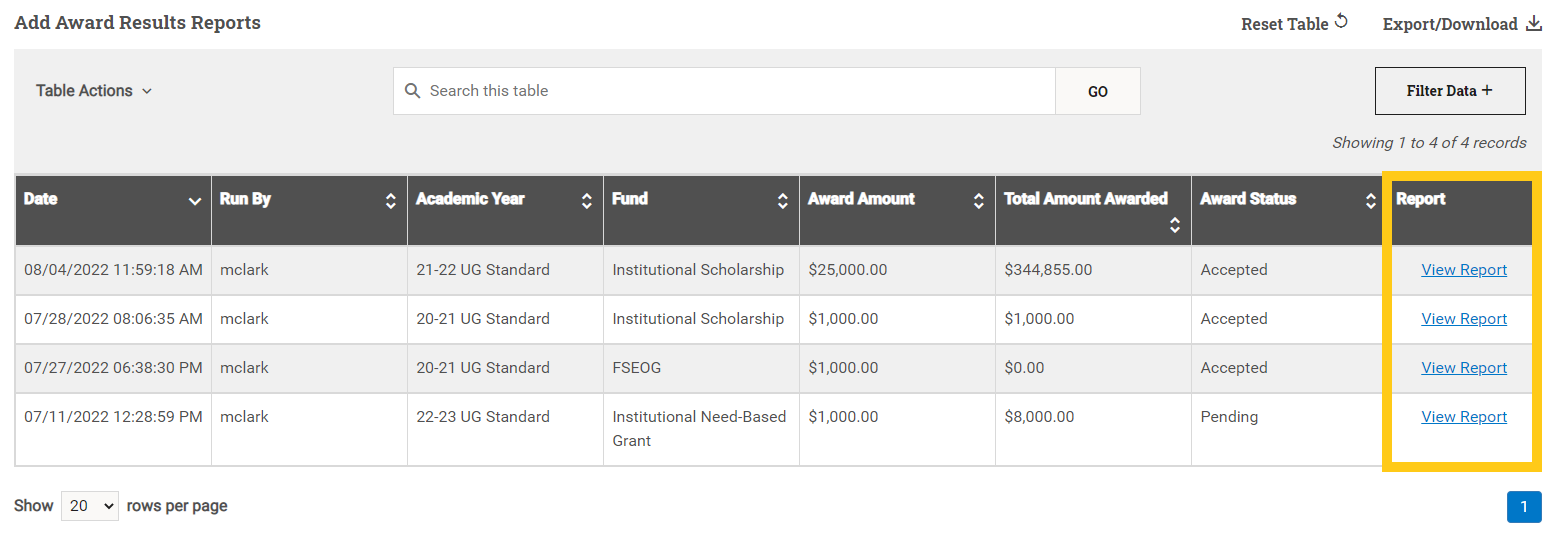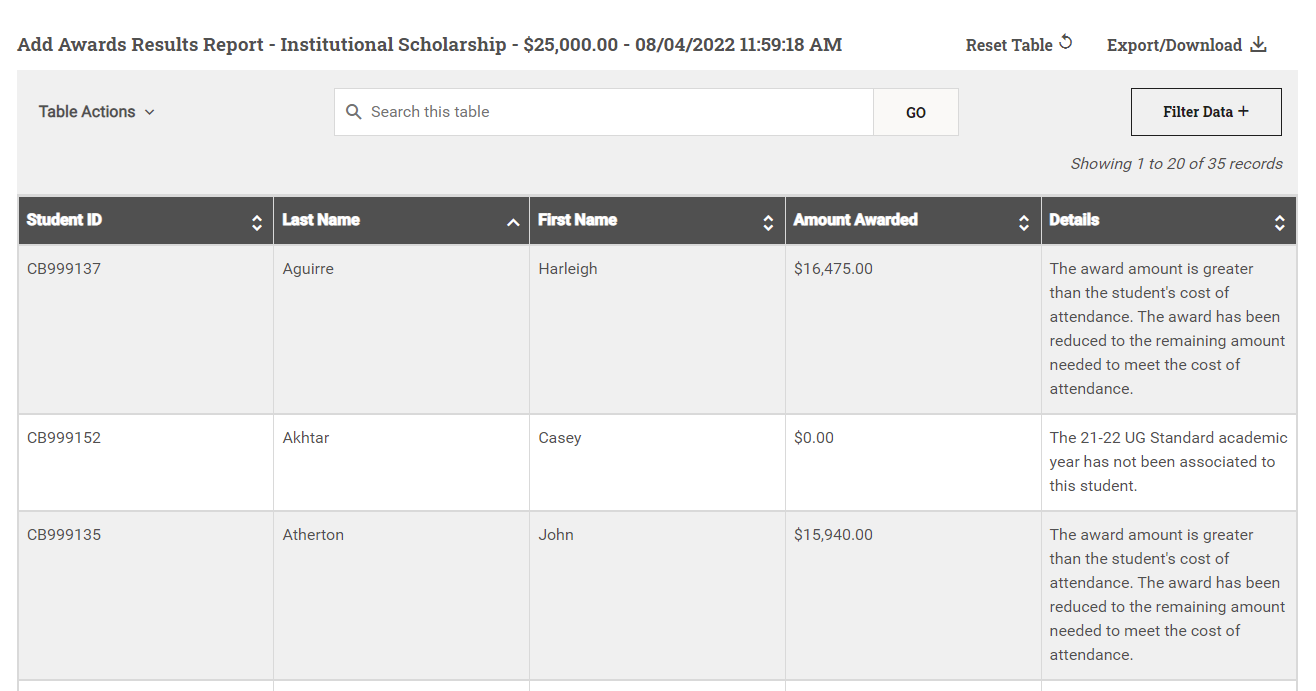Add Awards
One option available in Batch Processing is the ability to add awards to multiple students at a time. When you add an award to a group of students, PowerFAIDS runs the same eligibility checks that occur with manual and automated packaging to ensure students do not exceed their cost of attendance, need, annual award limits, aggregate (lifetime) award limits, and more.
Some advantages to batch adding awards include:
- Efficiency of awarding multiple students at once: In just a few steps, you can add awards to entire groups of students, saving you the time and effort of adding the same award to student records individually.
- Flexibility for distinct circumstances: Adding awards to a group of students using the Batch Process Add Awards function gives you flexibility to make on-the-spot decisions about specific groups of students. For example, if institutional scholarships are decided by a specific department at your school, you can award those students via the batch add award process once recipients have been decided.
- Access to a detailed results report: Once the add awards process has completed, you can view a detailed results report showing you the outcome of the process, student-by-student, including award amounts and reasons a student was not awarded.
Before Adding Awards in Batch
Because creating student aid packages is the culmination of the entire financial aid application process, you need to set up most of the other features in the application before beginning the add awards process. The product map shown below lists the features from top to bottom that need to be set up before adding an award to a group of students:
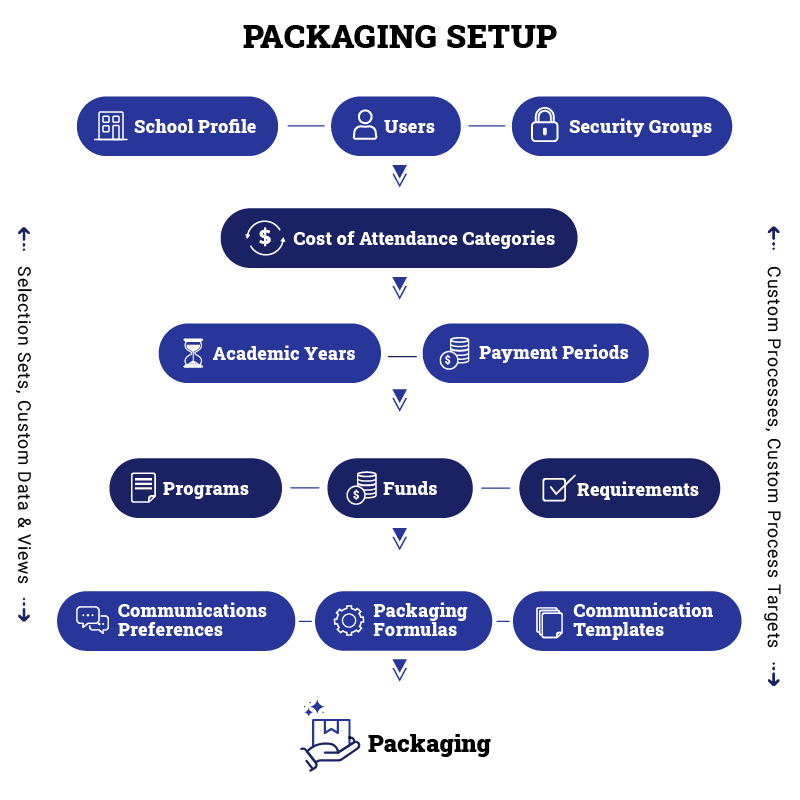
Once you have completed setup of these other features, you can begin adding awards to groups of students.
Perhaps your institution's Fine Arts department has a music scholarship awarded to students with exemplary music talent. Here is one way of setting up the system to award those scholarship students using the batch add awards process:
- Create a fund for the music scholarship.
- Create a Code Lookup custom data field to identify students that are music scholarship recipients by giving the code of Y a description of Yes and the code N a description of No.
- Update the custom data field you just created on the student records of each scholarship recipient by searching for each student in PowerFAIDS Cloud and manually populating the field, or by performing a student information import and updating the field for all students.
- Create a selection set to identify all students who have the music scholarship custom data field set to Yes.
- Navigate to the Add Awards page in Batch Processing and add the award to the selection set you just created.
Adding an Award in Batch
To manually add an award to multiple students, complete the following steps:
Select Add Awards to commit the update to the students' aid packages.
Note: The add awards process in PowerFAIDS is asynchronous, meaning that you can navigate away from this page to other student records, modules, or pages, or even close PowerFAIDS completely without disrupting the add awards process. Once completed, a message will appear in the top right of the page letting you know the add awards process was completed successfully or that there was a problem, and it was unable to be completed. Either way, a results report is generated with more information.