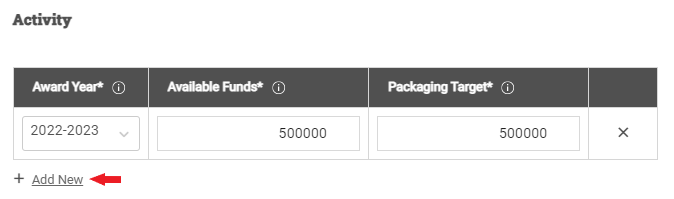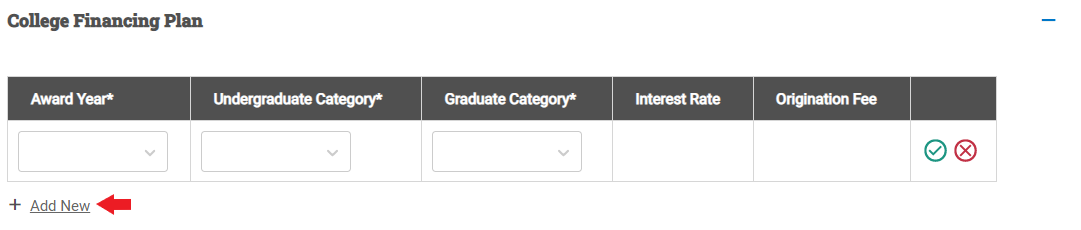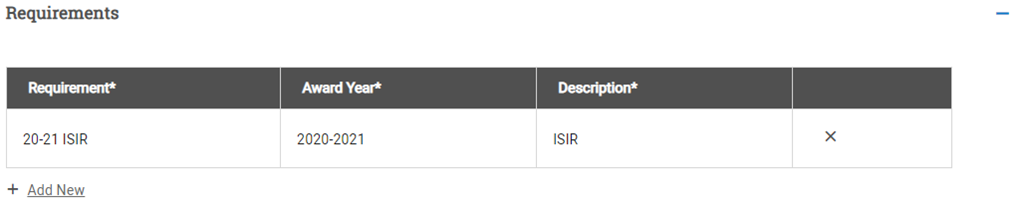Creating and Editing a Fund
A fund needs to be defined for each source of aid that students at your institution can receive including loans, grants, scholarships, and jobs.
Note: For certain funds, some fields will be automatically set and read-only based on the selection made in a previous field. For example, if you select the Government ID of Pell Grant, the Type will automatically display as Grant and will not be editable.
To create a fund, complete the following steps:
Note: These fields only show if the RNL Customer field is set to Yes on the School Profile page. For more information on setting up or updating this page, see School Profile.
The Source and Award Type fields will populate automatically in this section based on the Donor and Type selected in the General Information section.
Select the appropriate values in the Funding and Basis, or populate the Alpha Entry field.
For reference, see the options for each of the RNL fields below:
|
Position 1 |
Position 2 |
Position 3 |
Position 4 |
|---|---|---|---|
|
I = Institutional |
N = Need-Based |
F= Funded |
W = Work |
|
C = Campus-Based Government |
T = Talent-Based |
U = Unfunded |
L = Loan |
|
F = Federal Government |
M = Merit-Based (Academic) |
R = Unfunded (Room and Board Source) |
G = Gift |
|
S = State and Local Government |
P = Premier Academic |
|
|
|
P = Private Scholarships |
O = Other (County) |
|
|
|
O = Other Outside |
|
|
|
| Alpha Entry | Description |
|---|---|
|
EXCL |
Non-need-based loans (such as PLUS, and Unsubsidized Stafford or Direct Loans or alternative loans) or any other awards that are to be excluded from the analysis. |
|
EMPB |
Awards that constitute an employee benefit. |
|
EXCH |
Institutional awards that constitute a tuition exchange with another school. |
Once created, you'll see the fund in the Funds list. Select it from the list to make any necessary edits to the parameters you previously set.
Note: The following fields cannot be edited once a fund is created or in the fund copy process: Donor, Government ID, Type, Sub-type, and Packaging Behavior.
In addition, select the fund from the list to complete the Activity, College Financing Plan, and Requirements sections as needed.