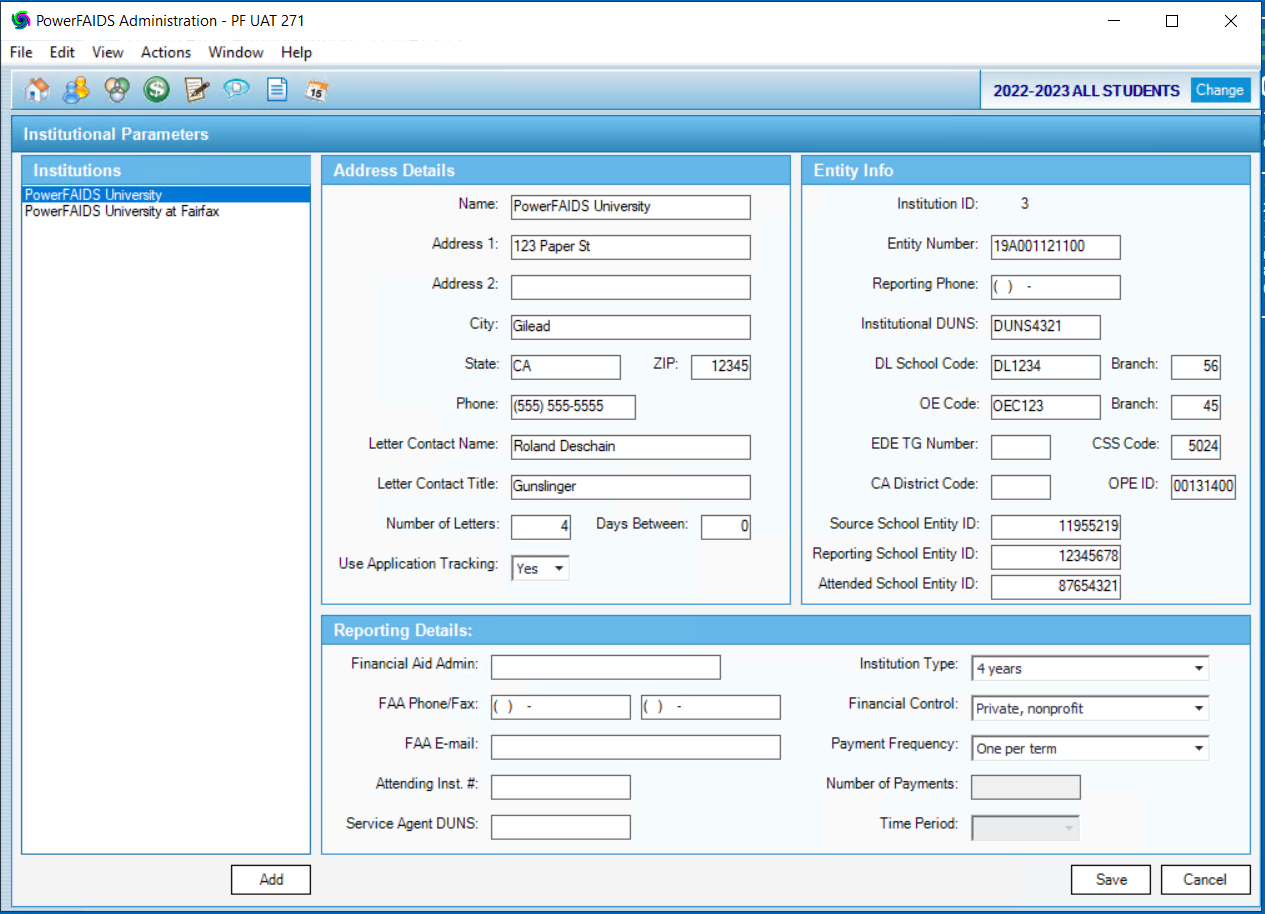School Profile
The School Profile is where you can enter and view the basic identifying information about your institution that PowerFAIDS then uses for processing.
To access and update information on your School Profile, complete the following steps:
- Navigate to System Administration > Campus Information > School Profile.
- Enter your institution's address, contact information, Ruffalo Noel Levitz (RNL) customer status, and Heightened Cash Monitoring or Reimbursement status in the General Information section.
Setting Heightened Cash Monitoring or Reimbursement status to yes eases specific disbursement authorization rules to allow payment to disbursement authorization before COD.
Tip: Use the field level help included in the PowerFAIDS user interface for fields you are unsure about by selecting the info  icon next to the field in question.
icon next to the field in question.
- Enter your institution's identification codes in the Identification Codes section.
Note: For users of previous versions of PowerFAIDS, you can find this information by navigating to Campus Info > Institutions within the Administration module.
- In the Sandbox Refresh section, you can update settings related to your sandbox environment. For more information, see Working with Your Sandbox Environment.
- In the Email Configuration section, follow the steps to verify your domain.
This allows users to send email through PowerFAIDS Cloud using the email address listed.