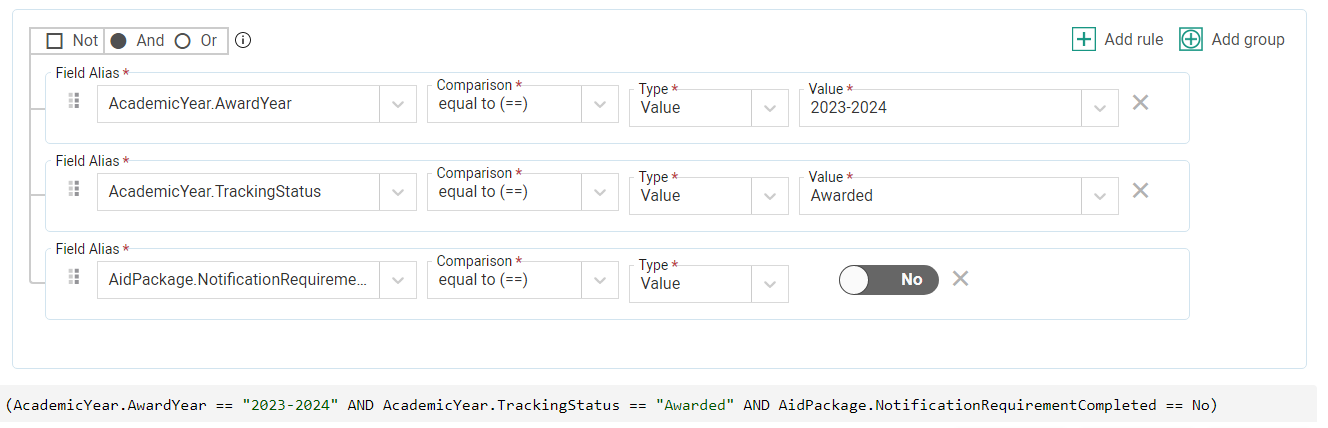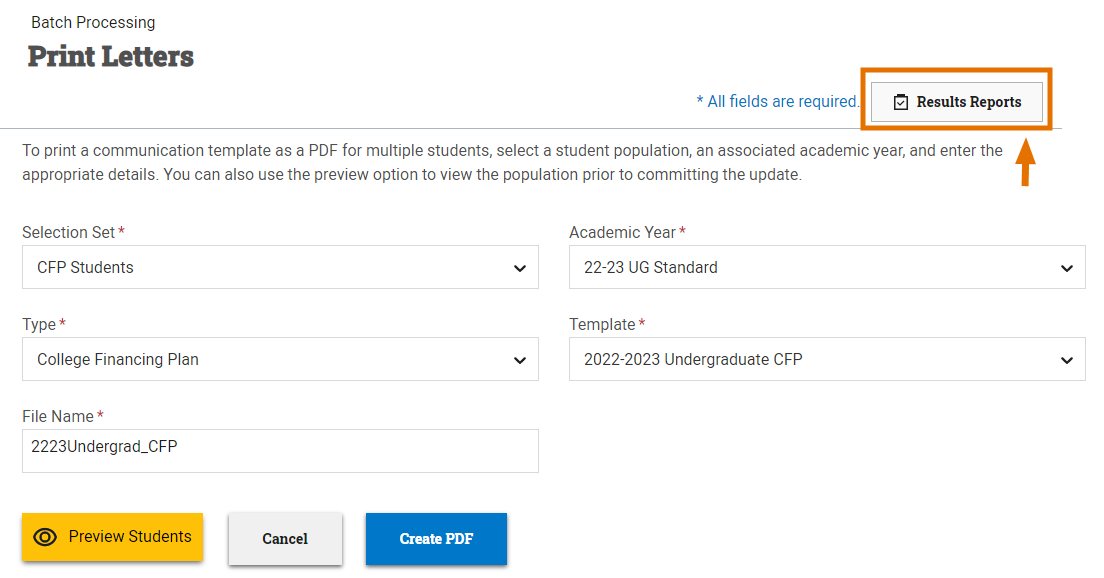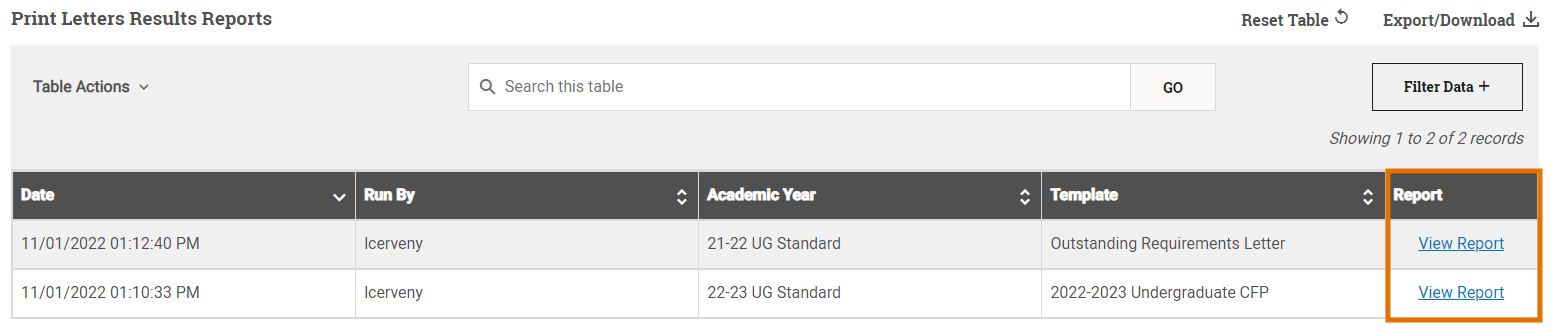Batch Print Letters
The Print Letters page in Batch Processing gives you the ability to generate a PDF containing communications for multiple students at the same time, rather than generating them individually from each student record. This enables you to communicate with students quickly and more efficiently and allows you to set up processes for regular communication to specific populations.
Some advantages to printing letters in batch include:
- Efficiency of printing communications for multiple students at once: In just a few steps, you can print communications for entire groups of students, saving you the time and effort of printing each letter individually.
- Tailored messages for each student or population: When used alongside the robust features of communication templates, sending communications in batch doesn’t have to mean sending the exact same information to all students. Each communication in the batch will be individually populated with any student-specific data or population-specific messaging you’ve set up within the template.
- Access to a detailed results report: Once the batch process has completed, you can view a detailed results report showing you the outcome of the process, student-by-student, including any reasons why a letter was not printed.
Selection sets can be used to automate the process of sending financial aid offer communications in batch, rather than student by student, by quickly identifying those students who are ready to receive an offer letter but have not yet been sent one.
The following selection set example identifies students currently in an Awarded status who have not yet had their notification requirement completed for their current aid package.
For more information, see Creating a Selection Set.
Printing Letters in Batch
To print letters in batch, complete the following steps:
Select Generate PDF to generate letters for the selected population of students.
Note: The batch print letters process in PowerFAIDS is asynchronous, meaning that you can navigate away from this page to other student records, modules, or pages, or even close PowerFAIDS completely without disrupting the batch print letters process. Once completed, a message will appear in the top right of the page letting you know the batch print letters process was completed successfully or that there was a problem, and it was unable to be completed. Either way, a results report is generated with more information.