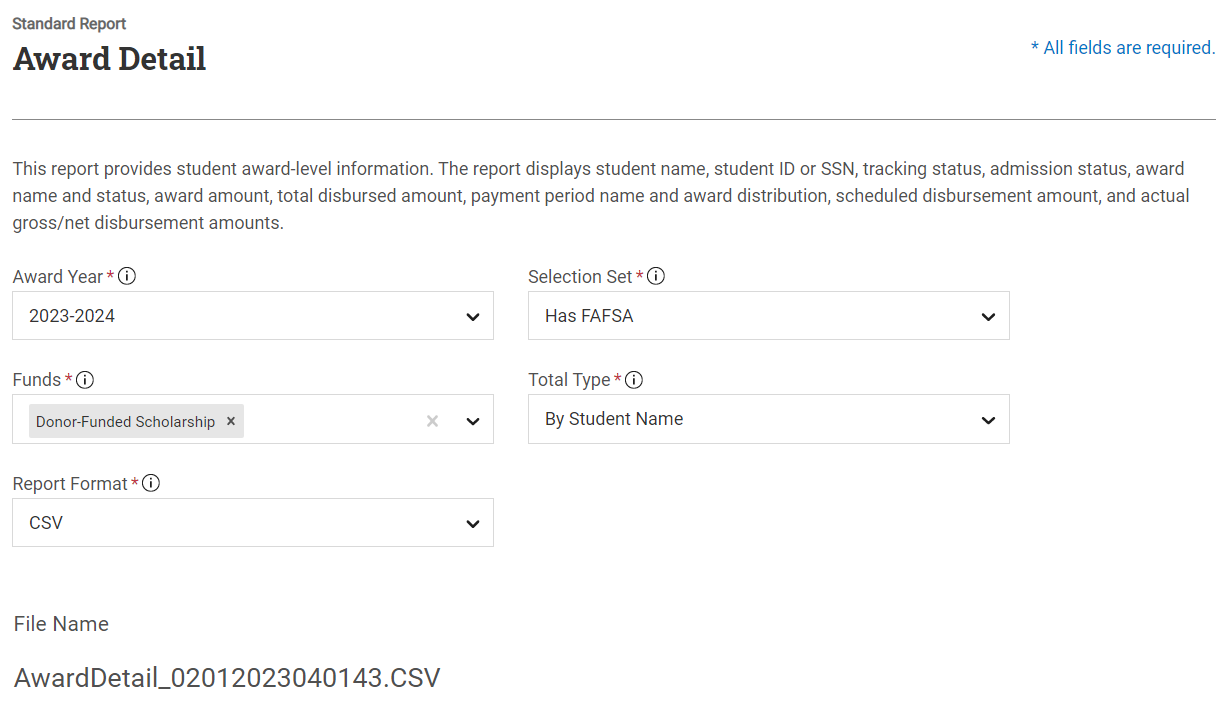Award Detail Report
This report provides student award-level information. The report displays student name, student ID or SSN, tracking status, admission status, award name and status, award amount, total disbursed amount, payment period name and award distribution, scheduled disbursement amount, and actual gross/net disbursement amounts.
To generate an Award Detail report, complete the following steps:

- Specify the fund information and format of the report.
- Select the funds you want to include in the report from the Funds list. Only funds available in the selected award year are listed. You can select multiple funds.
- Choose whether to display the award totals in the report by payment period or by fund from the Total Type list.
-
Choose which format to use to generate the report when saving to the File Manager. The file name is auto-generated and can be seen in the box below the standard report definition.

- Generate the report.
- Optionally, select Preview Students to view the population prior to generating the report. This will show you a list of students in the selection set.
Note: If needed, you can also filter the data shown in the preview. However, these options are only available for previewing purposes and will not be saved when you generate the report.
- Select Generate Report. A green success message appears in the top right to let you know the report is being generated and a second green message will appear once the file is generated successfully.

- Download the report to your device.
- In the File Manager, navigate to Exports > Reporting > Standard Reports.
- Select the report you want to download.
Tip: To download multiple documents, you can multi-select files by using your keyboard. If you wish to select multiple files that are listed next to one another, press and hold shift and select the first and last file from the list. If you wish to select multiple files not listed beside one another, press and hold Ctrl and select your desired files.
- Select the Download
 icon.
icon. Note: Once you've selected to download the file, it can be located on your device in the Downloads folder, or another file location depending on your browser settings.
For more information on actions you can perform from the File Manager, see File Manager and related help articles.