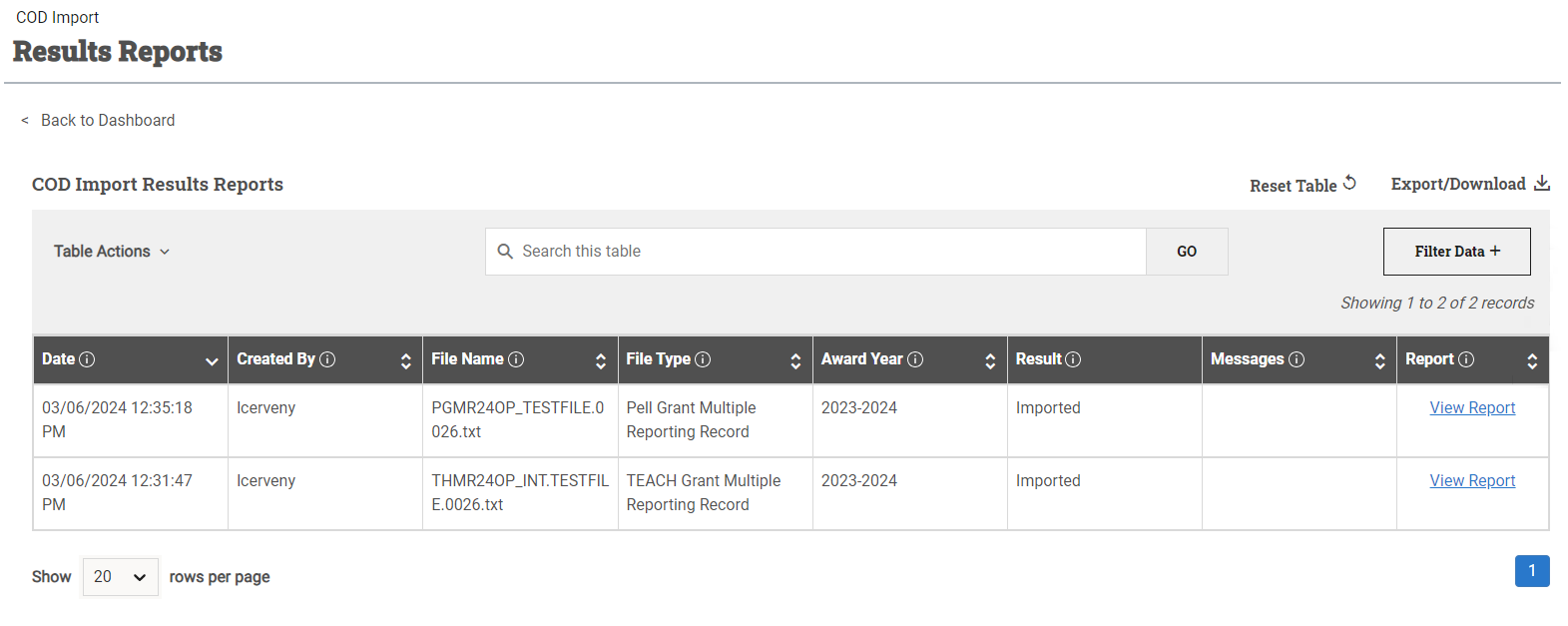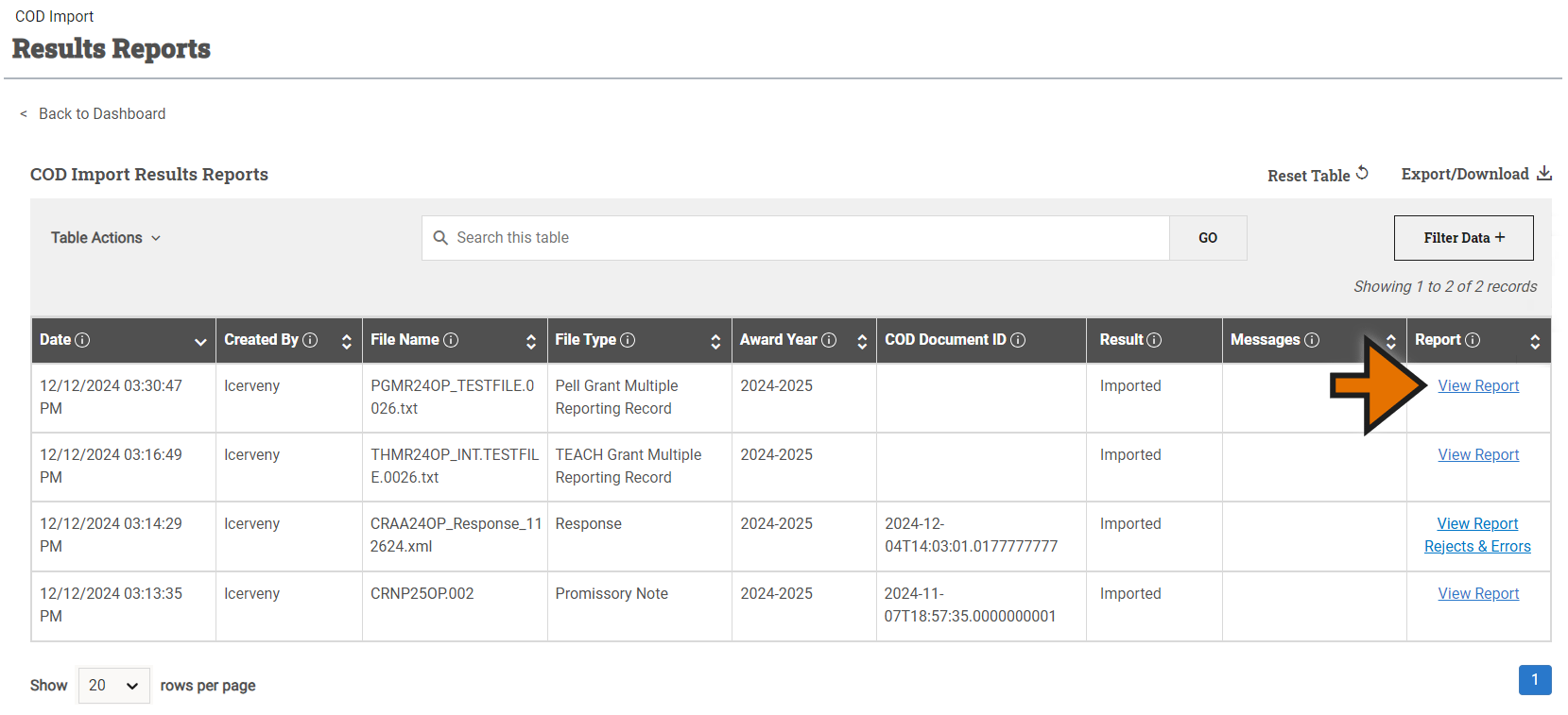COD Grant & Loan Import Results Report
Once the COD Grant & Loan Import process has completed for your files, the COD Grant & Loan Import Results Report window shows you the file type, what award year it's associated with, and the results showing whether each record was imported or posted. You can also review student by student details.
Tip: You may see information populating on the results report before a process has fully completed. In order to view the completed report, wait to access the report until you receive the green notification message that the process has completed.
To review the results of a COD Grant & Loan Import process, complete the following steps:

View the task level results.
- Select Results Reports in the COD Grant & Loan Import header.
- A list of all results reports is displayed along with some report details:
Date: The date and time the process was run.
Created By: Who ran the process.
File Name: If a file was created by the process, its name is listed here.
File Type: Identifies the type of data in the file.
Award Year: The award year associated with the data in the report.
COD Document ID: Can be used to match a response file from COD with the file generated by PowerFAIDS through the Grant & Loan Export that triggered the response.
Result: Indicates if it was successfully imported, posted, or neither.
Messages: Explains a reason for why an import was not successful."
Report: Once you’ve identified the report you wish to view, select View Report in this column of that row.

Review the individual student details.
- Identify the report for which you wish to view student details and select View Report in that row.
-
For each student included as part of the process, the results report indicates award type, award amount, COD response, file type, and the results, along with a reason for why an import was not successful (if applicable). In addition, you can expand the record to view additional details that may be available including application ID, borrower name, and disbursement information. Responses at the Award and Disbursement levels that are rejected can be viewed both in this report and in the COD Grant & Loan Import Rejects & Errors Report.
Tip: There are many customization options available within tables in PowerFAIDS so you can use and organize the data to your liking. This includes rearranging the columns, searching the table, filtering the data, and exporting the table. For more information, see Working with Tables.