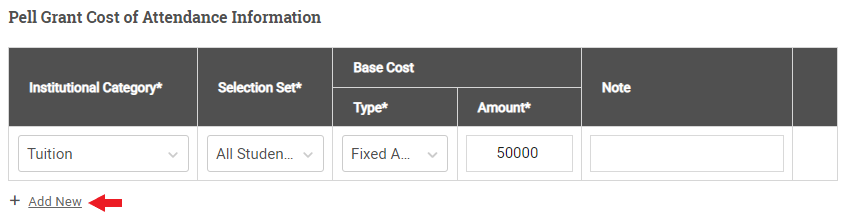Creating and Editing an Academic Year
To create an academic year, complete the following steps:
A success message is displayed in the lower left portion of the page letting you know the academic year has been created.
Note: This academic year is now available to add to students. See the additional topics linked in the sidebar for more information.
Note: This table is only displayed if you have selected a pell formula for the associated academic year.
Note: For more information on working with custom process targets, see Custom Process Targets.
Once you have completed the fields in each section as needed, select Save.
A success message is displayed in the lower left portion of the page letting you know the academic year has been saved.