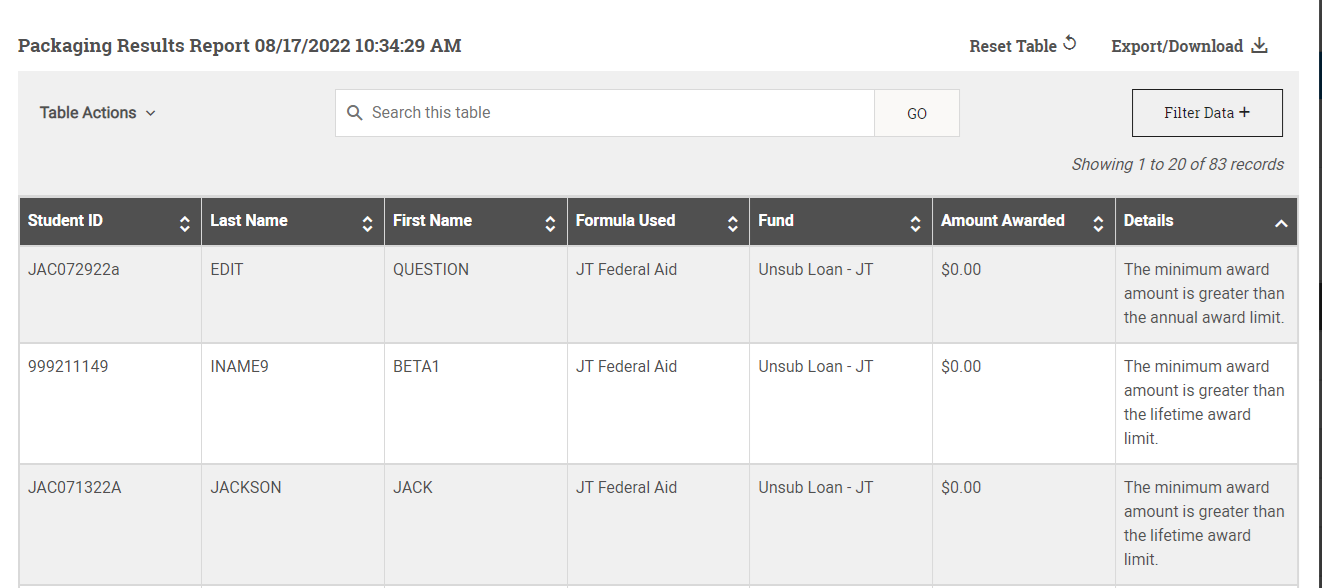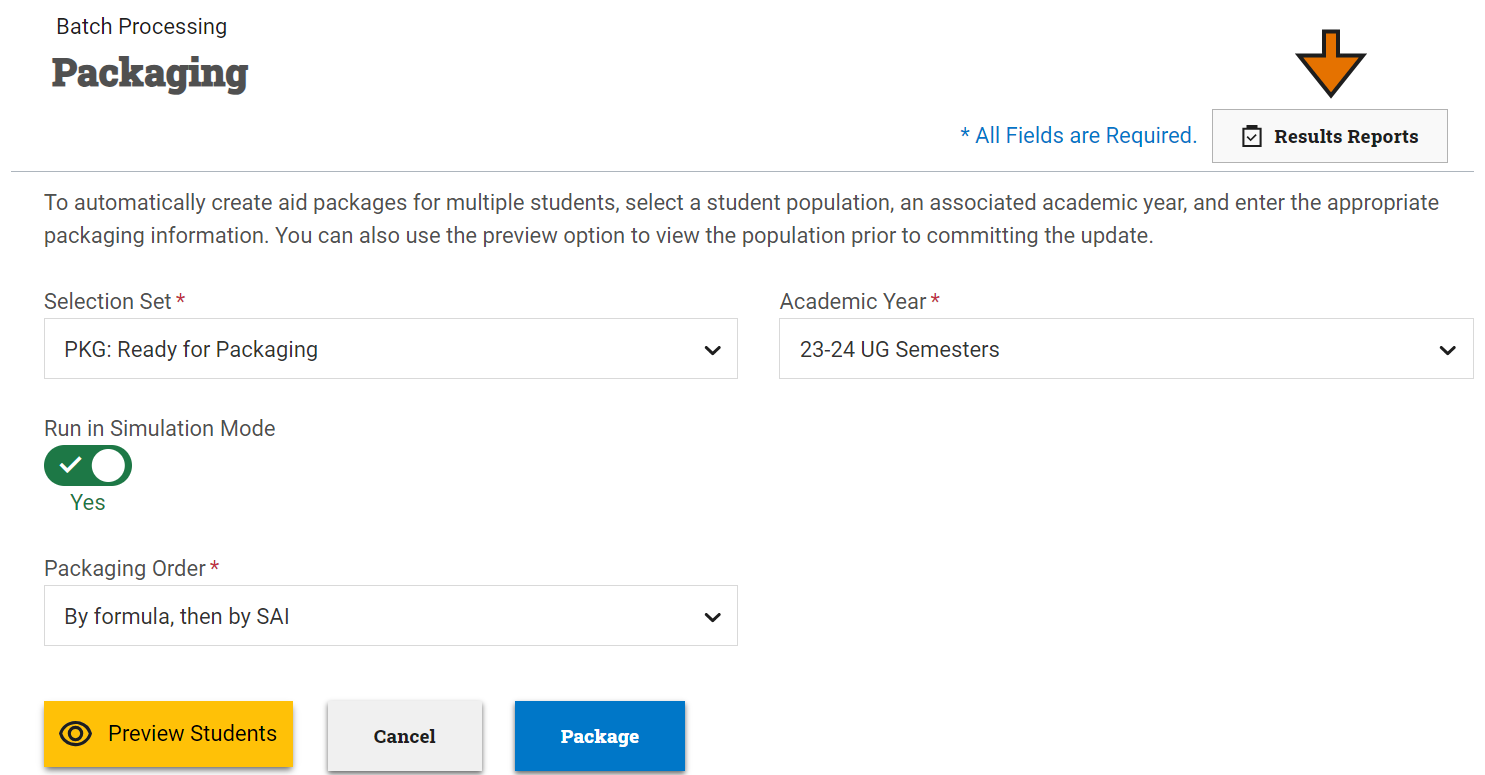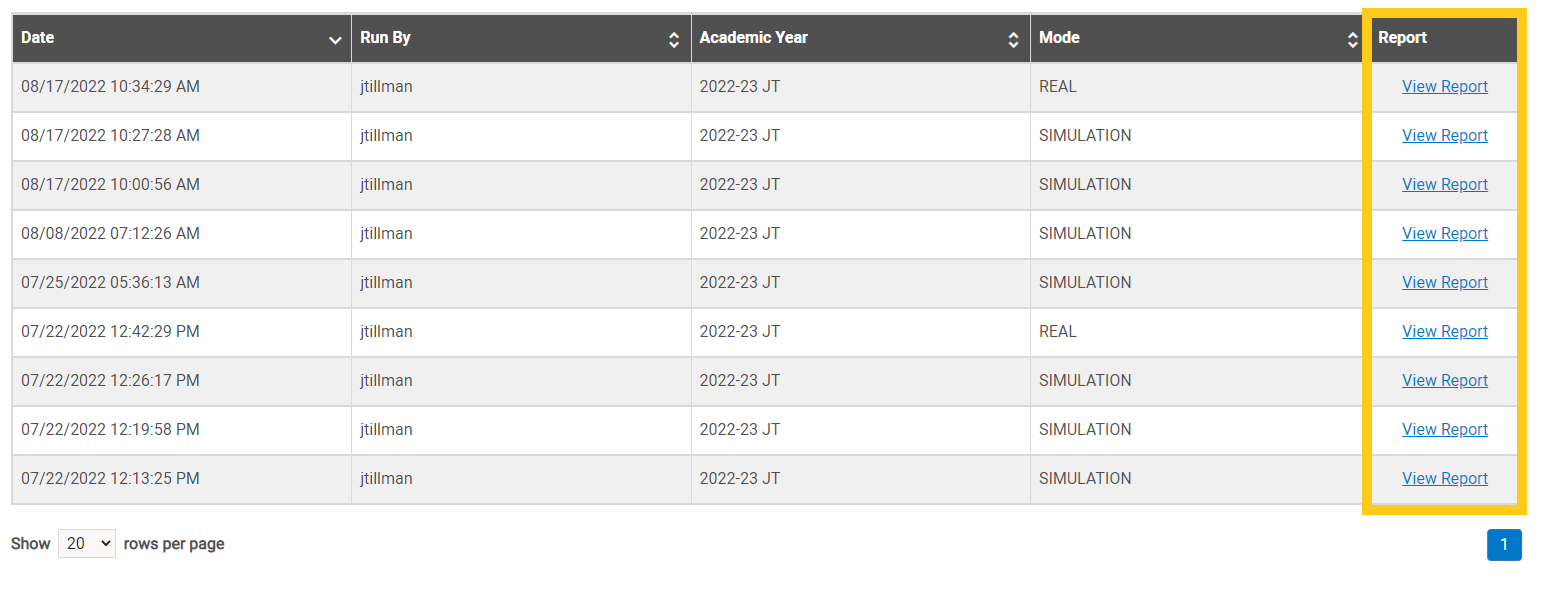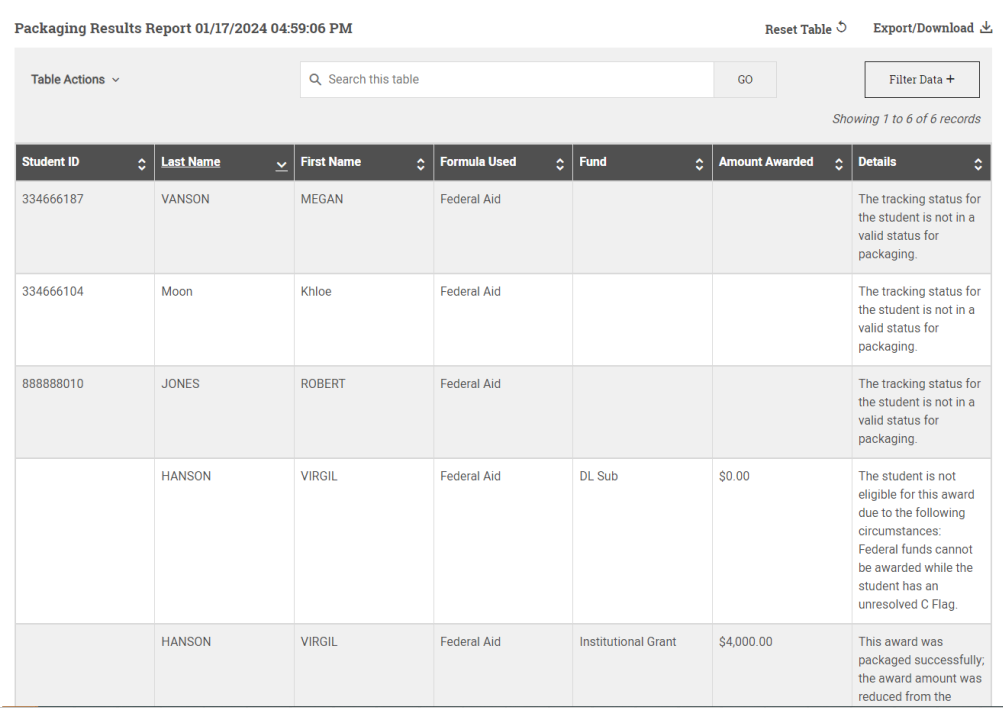Batch Packaging Results Report
Once the batch packaging process has completed for the population of students, the Packaging Results Report window shows you, student by student, the packaging formulas used, which funds were awarded and the award amounts, and reasons why a student was not awarded during the process.
Viewing a Results Report
Tip: You may see information populating on the results report before a process has fully completed. In order to view the completed report, wait to access the report until you receive the green notification message that the process has completed.
To view the results report once the packaging process has completed, complete the following steps:
-
Select Results Reports at the top right of the Packaging page.
- Select View Report from the rightmost column of the Packaging Results Reports table for the instance of the process you want to view.
A window appears with detailed information on the packaging formulas used, which funds were awarded and the award amounts, and details on why each student was or was not awarded.
Tip: There are many customization options available within tables in PowerFAIDS so you can use and organize the data to your liking. This includes rearranging the columns, searching the table, filtering the data, and exporting the table. For more information, see Working with Tables.