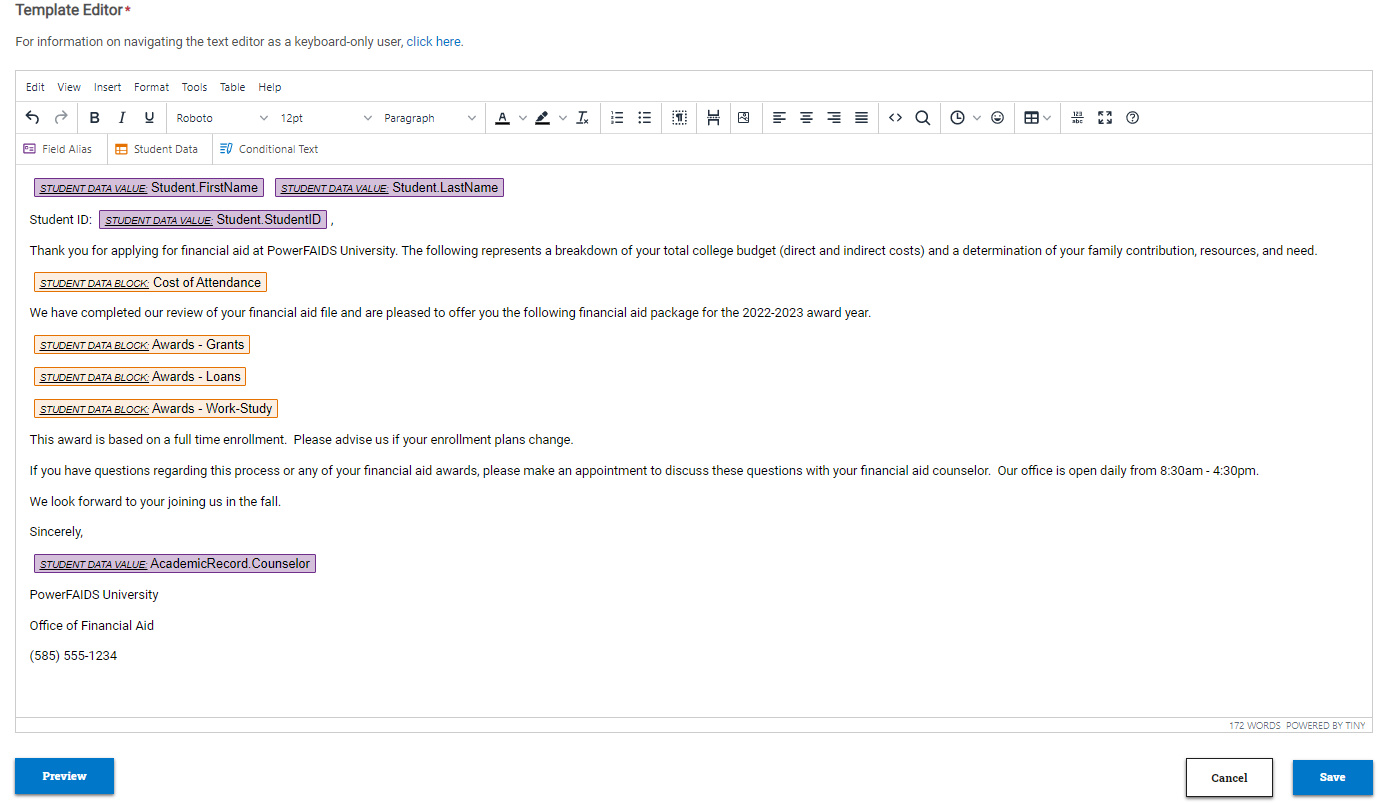Creating and Editing a Communication Template
To create and edit a communication template, complete the following steps: A success message is displayed in the lower left portion of the page letting you know the communication template has been created. Note: This communication template is now available to send to students. See the additional topics linked in the sidebar for more information. Within the template editor, you can add conditional text and insert student data such as specific fields values or list of awards or requirements. For more information on designing your template, see Communication Templates for a breakdown of the template editor. A success message is displayed in the lower left portion of the page letting you know the communication template has been updated. Tip: You can preview a communication template by selecting the Preview button, entering a Student ID, choosing the academic year assigned to the student, and selecting Preview.![]()
![]()
![]()