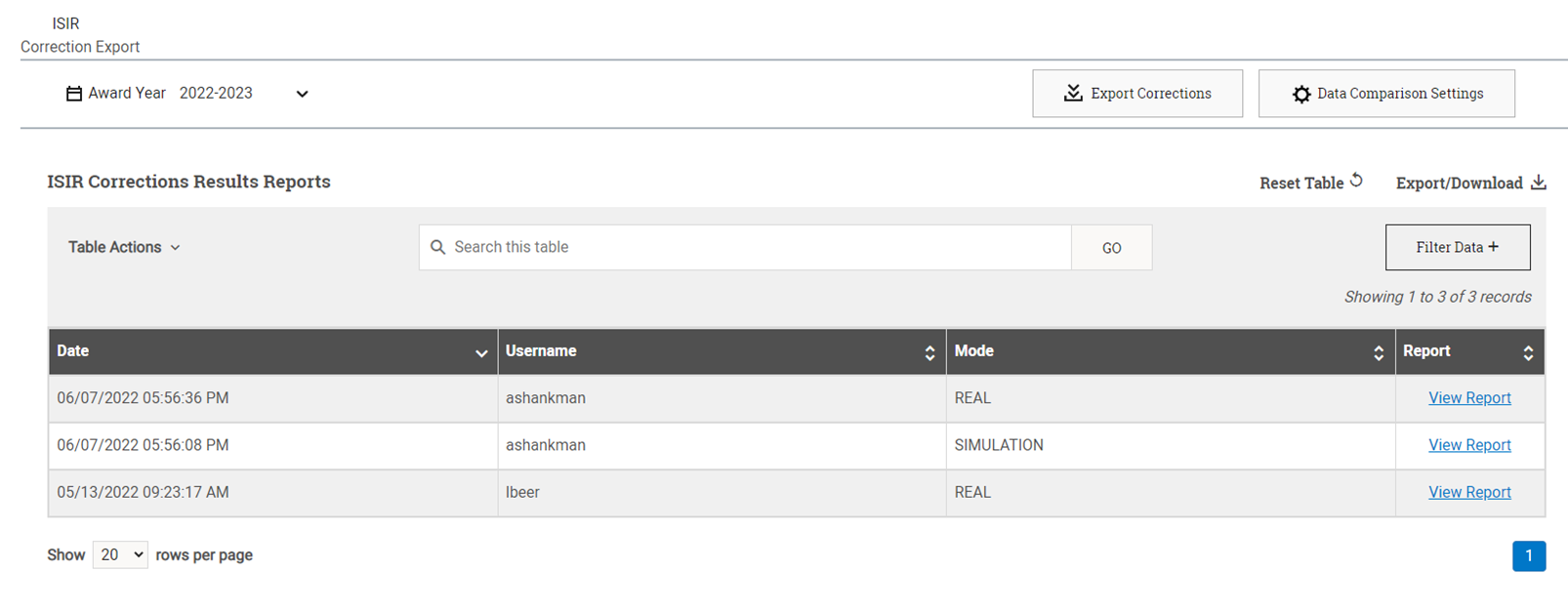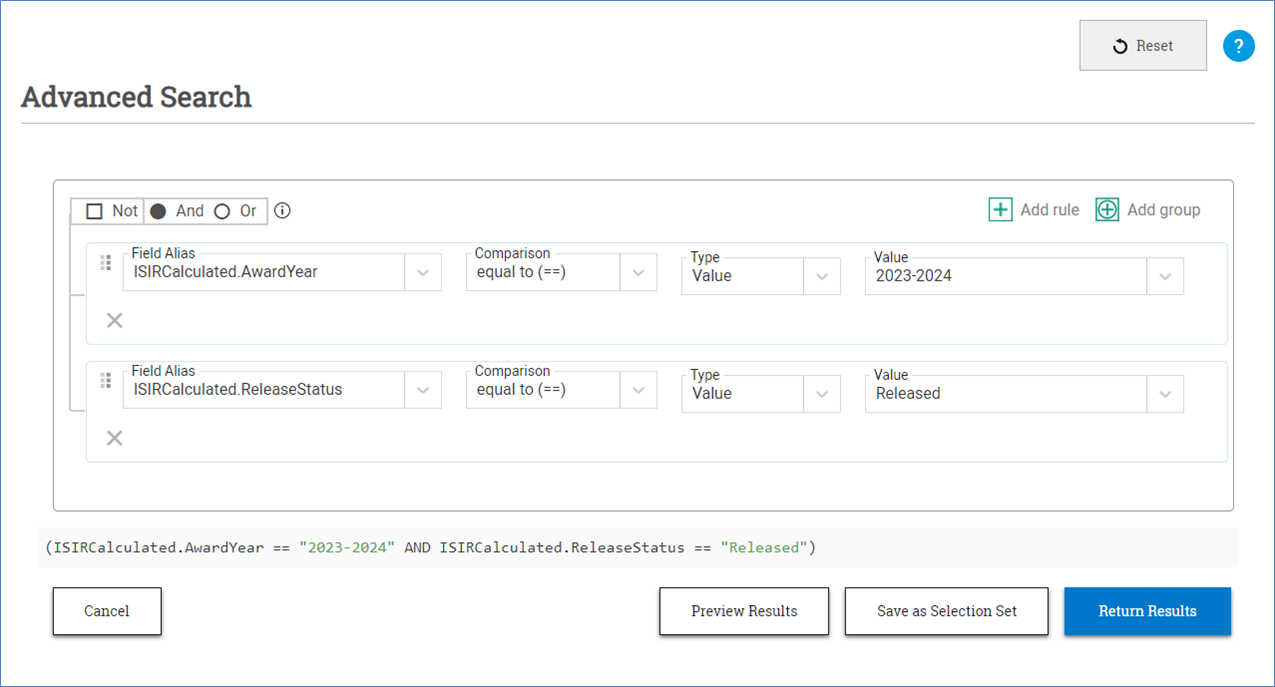ISIR Correction Export Dashboard
The ISIR Corrections Export Dashboard is used to generate ISIR correction files.
Using PowerFAIDS to process ISIR files provides:
Robust control over what data triggers a correction: PowerFAIDS Cloud offers you control over what type of data your institution can bypass during correction exports based on preferences. For example, the Data Comparison Setting offers you control to bypass specific data points.
Logic to ensure only the expected correction is posted: After you export an ISIR Correction from PowerFAIDS Cloud, the Release Status will be updated to In Process. PowerFAIDS has logic that will check any incoming ISIRs and prevent them from posting unless the ISIR is the one resulting from your corrections. While the Release Status is In Process any other ISIRs will be imported to the staging table with a message saying it was not the expected correction record.
Navigating the ISIR Corrections Export Dashboard
The ISIR Corrections Export page has two main sections:
-
The ISIR Corrections Export header: Used to select an award year or to start the Export Corrections process. Once an award year is selected, options also become available to open the Data Comparison Settings for the associated year.
-
The ISIR Corrections Results Reports section: Displays the list of result reports for the selected award year. Each row contains the date, the username of the person who ran the ISIR correction export, the mode (simulation or real), and a link to view the results report.
PowerFAIDS will only export corrections for ISIRs that meet both of the following criteria:
-
A change has been made to ISIR data posted on the student record for at least one field that is set to Compare or Bypass Independent in the Data Comparison Settings.
-
The student’s Release Status field (found in the student record on the ISIR Calculated Data page) is set to Released.
Additionally, before exporting ISIR corrections for the first time, you’ll need to create and save a selection set that identifies the eligible population. The following example selection set identifies all students with an ISIR Release Status of Released in a given award year. Doing this will prevent the export process from having to evaluate records that won’t be exported, which will create a cleaner results report to review.
ISIR Corrections Data Comparison Settings
Before exporting an ISIR correction for the first time, review the Data Comparison Settings and make any changes based on your institutional preferences.
There are three choices for each ISIR field in the comparison settings:
-
Compare: The data point on the student record will be compared to the original data point from the ISIR. If there is a difference found the data point will be included in the ISIR correction.
-
Bypass: The data point will not be included in the ISIR correction under any circumstance.
-
Bypass for Independent: The data point on the student record will only be compared to the original data point from the ISIR for dependent students. If there is a difference the data point will be included in the ISIR correction.
Each field is set to Compare by default. Before exporting ISIR corrections for the first time in a given award year, review the comparison settings and make any changes according to your school’s procedures.
To set the ISIR corrections export comparison settings, complete the following steps: