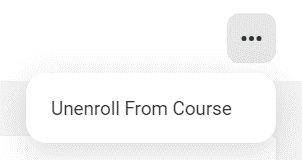Navigating the PowerFAIDS Training Center
The PowerFAIDS training center is your one-stop-shop for all your PowerFAIDS training needs. In the training center, you'll be able to browse topic-based courses and videos, track your learning progress, and check your knowledge with quizzes and tests.
For more navigational support review the options below:
Getting Started with the Training Center
To get started, you just need to activate your account using the link and account details in the email you received from the PowerFAIDS training center, or follow the sign up link provided by your migration specialist.
For more information on activating your account and updating profile settings, see Training Center Account Setup.
Browsing the Training Center
When browsing the training center interface, you'll notice there are multiple tabs and menu options.
To get an overview of some of the menu options, review the information below: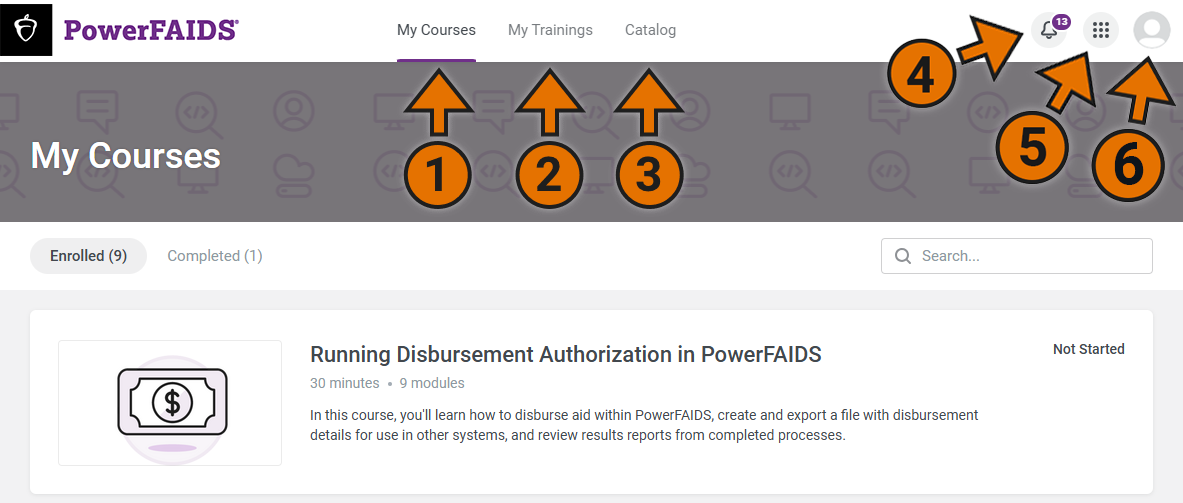
1. My Courses
The My Courses tab is the first thing you'll see when you log into the training center. Here, you'll see all courses you've enrolled in and your progress status (Not Started or In Progress). You can also view the courses you've completed by selecting the Completed tab, or search for courses you've enrolled in by using the search bar.
2. My Trainings
The My Trainings tab is where you can view scheduled live trainings in the calendar.
Note: This feature is currently in development, so there are currently no scheduled live trainings and webinars available under this tab. For more information on PowerFAIDS training events, see Webinars and Events.
3. Catalog
The Catalog is a library of available PowerFAIDS courses, organized by topic. Here, you can build your own training plan by enrolling yourself in available courses.
To enroll yourself in a course from the training catalog, complete the following steps:
4. Notifications
The bell icon at the top right of the page is where you can view all of your notifications from the training center and update your notification settings.
To update your notification settings, complete the following steps:
5. Quick Links
Quick Links is where you can access other PowerFAIDS resources, including the user community and online help.
6. My Profile
The user icon at the top right corner of the page gives you options to update profile settings, view your learning history, and log out of your account.
To update your profile preferences, select Profile Settings. Here, you can change your password and update the language and timezone for your account.
To view your learning history, select Learning History. This will show you a list of all the courses you've taken as well as your progress status, quiz scores, and amount of time spent on each course.