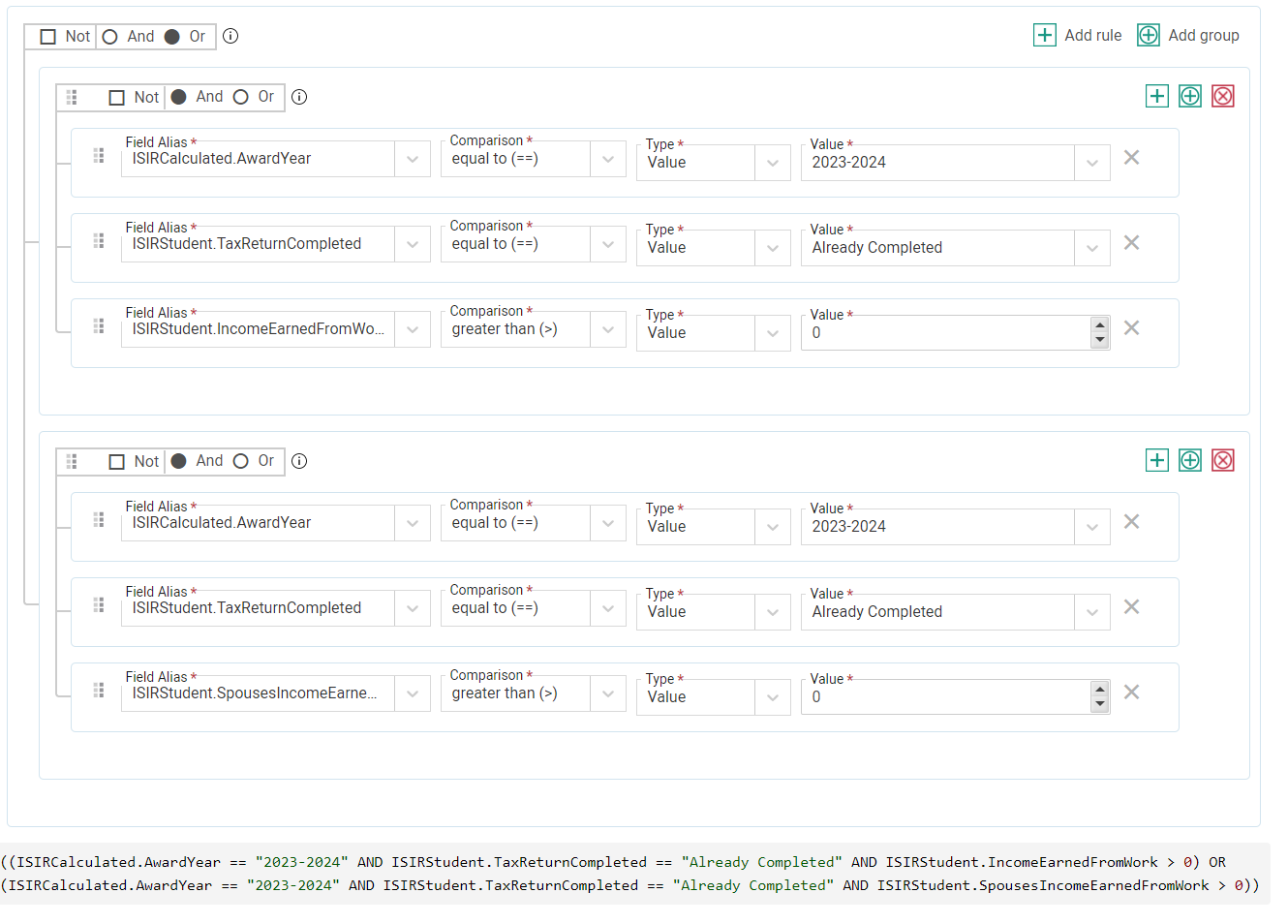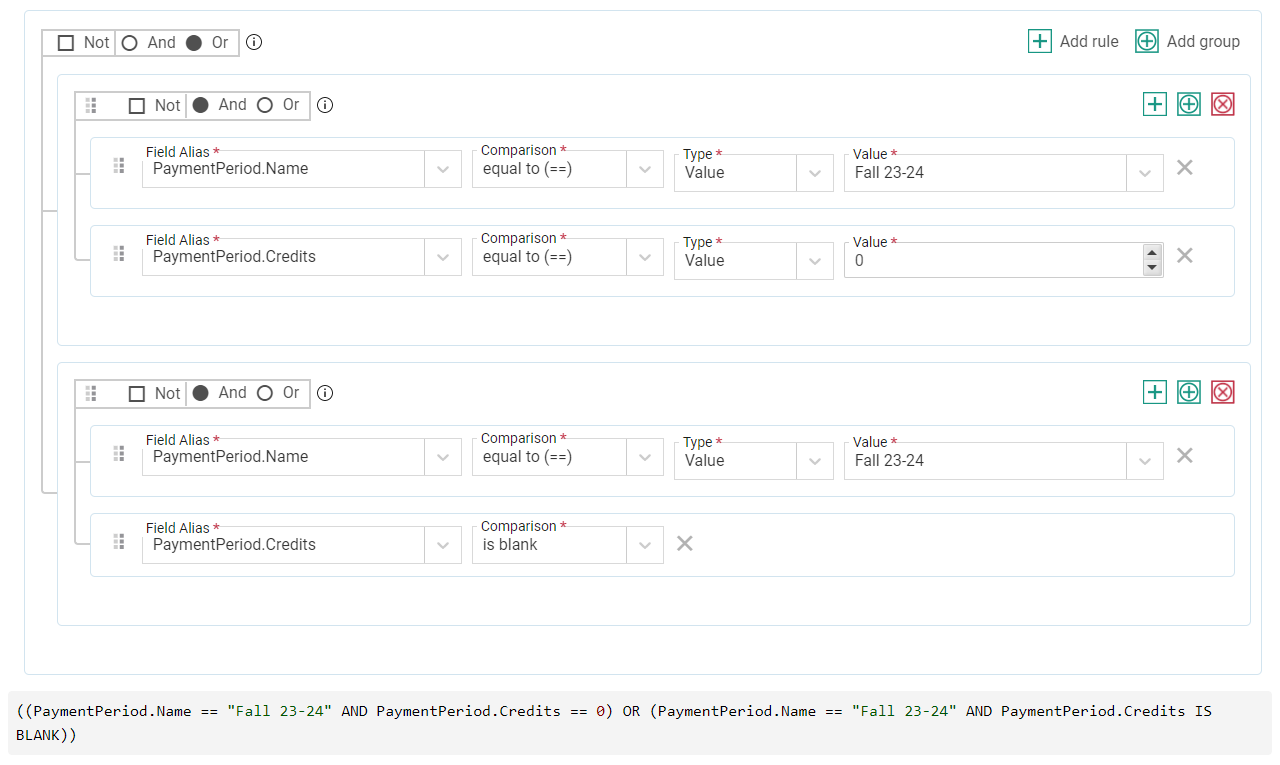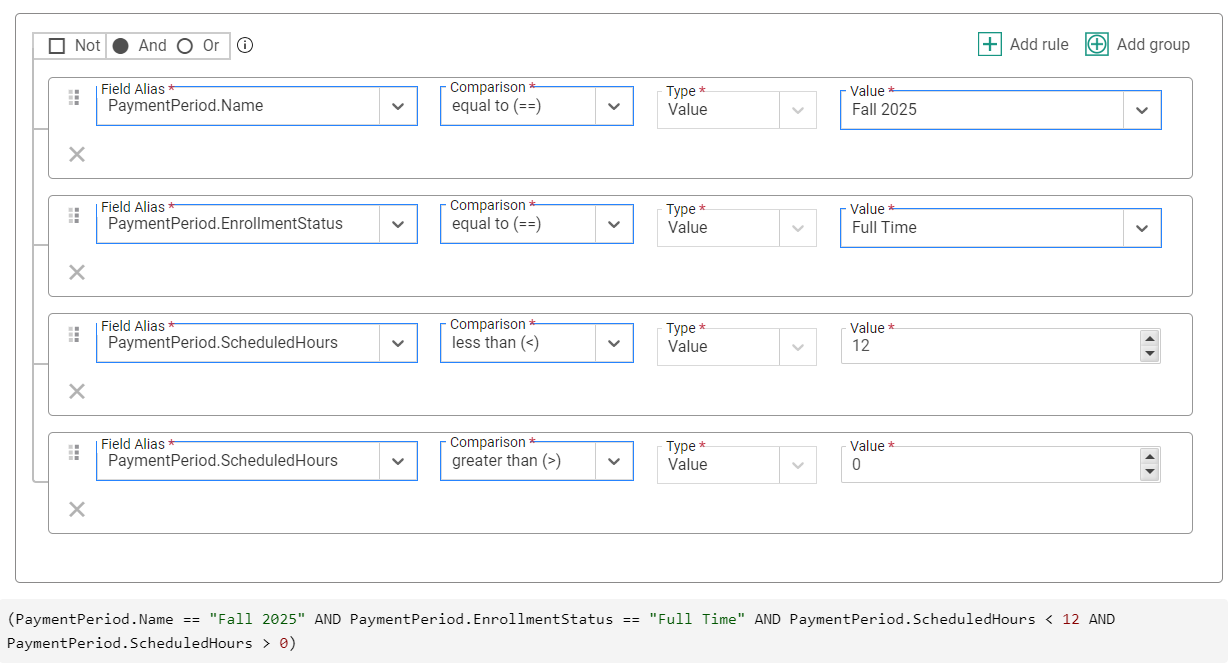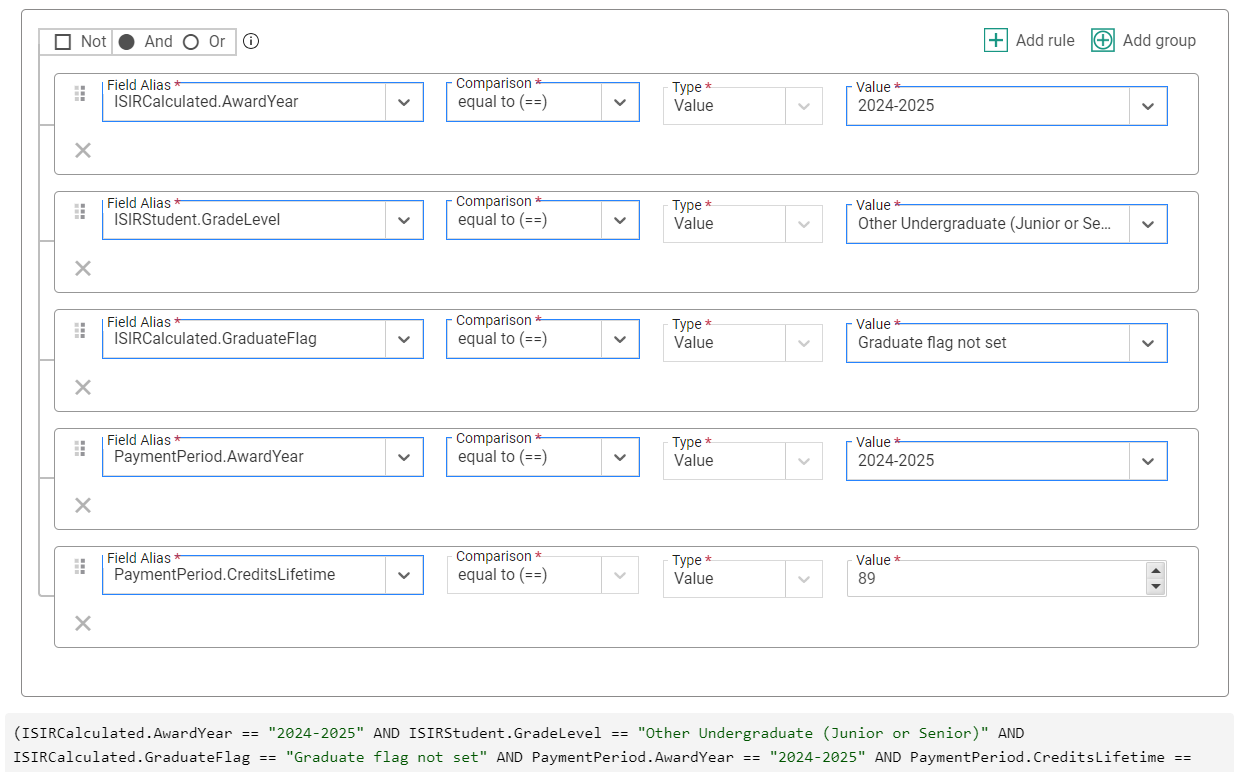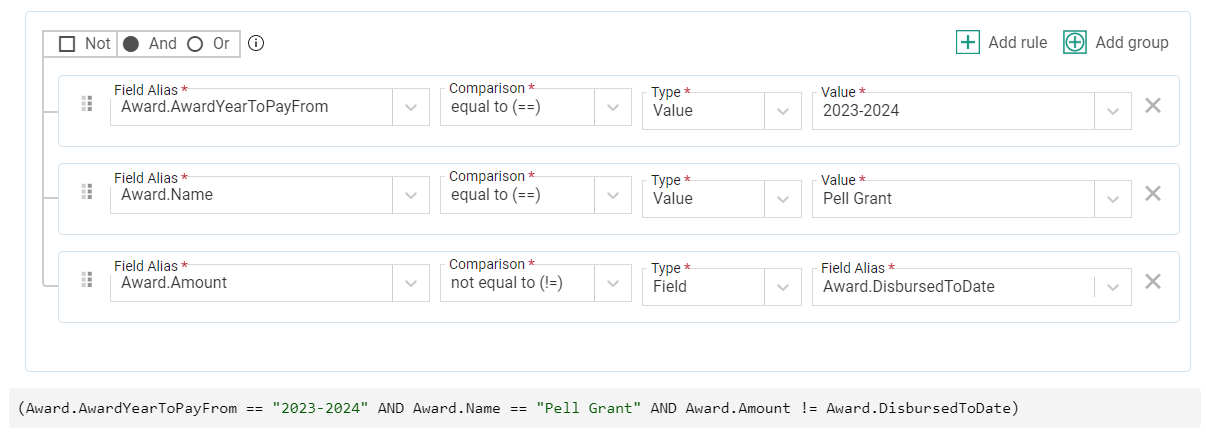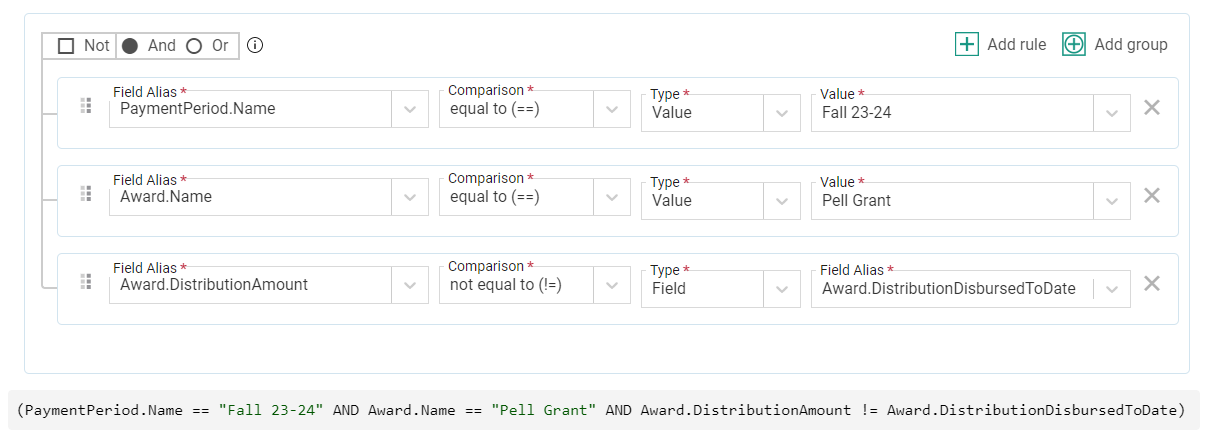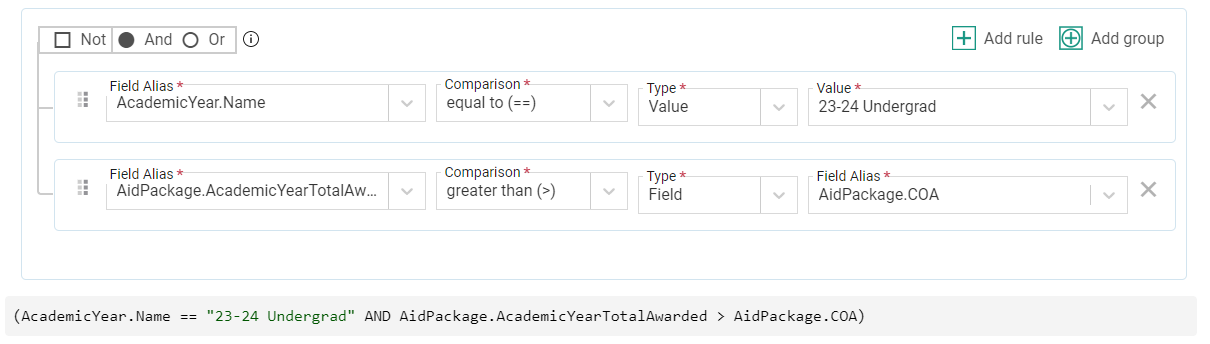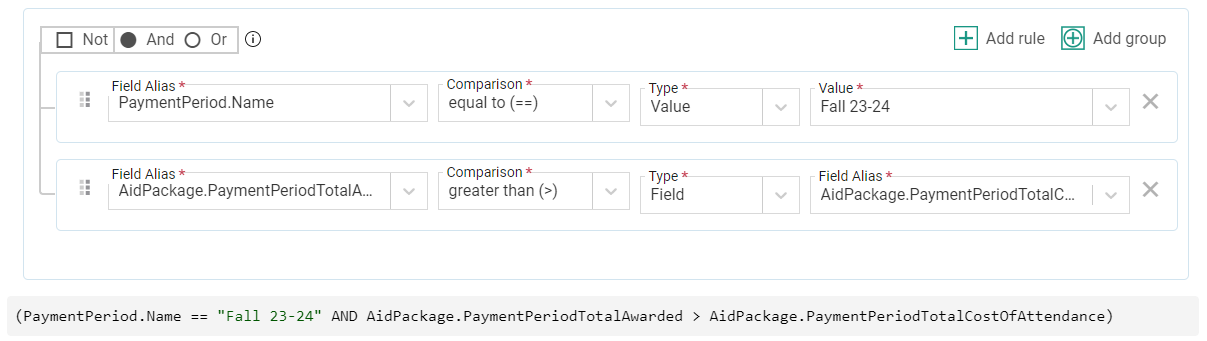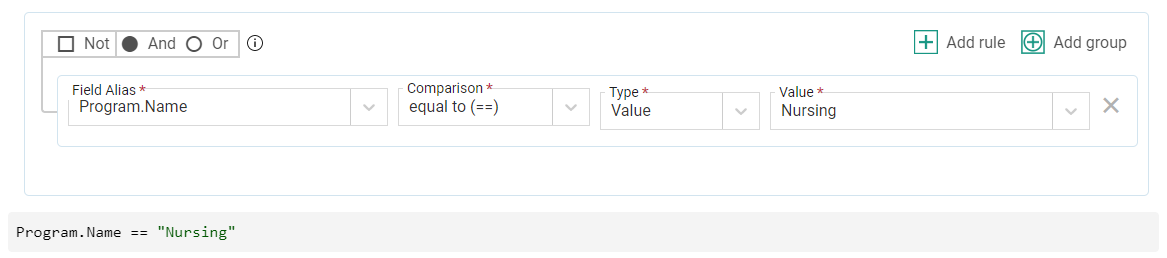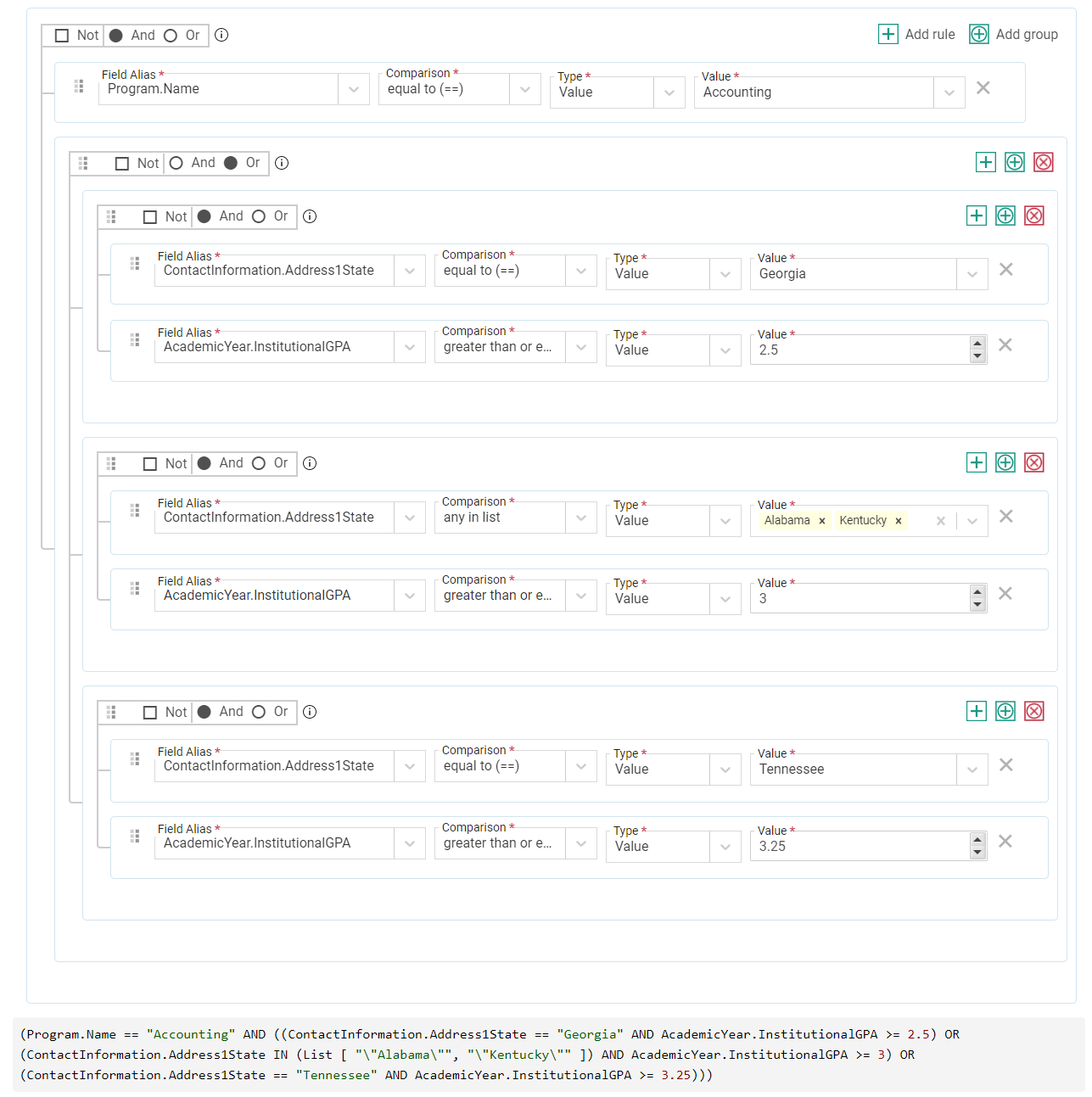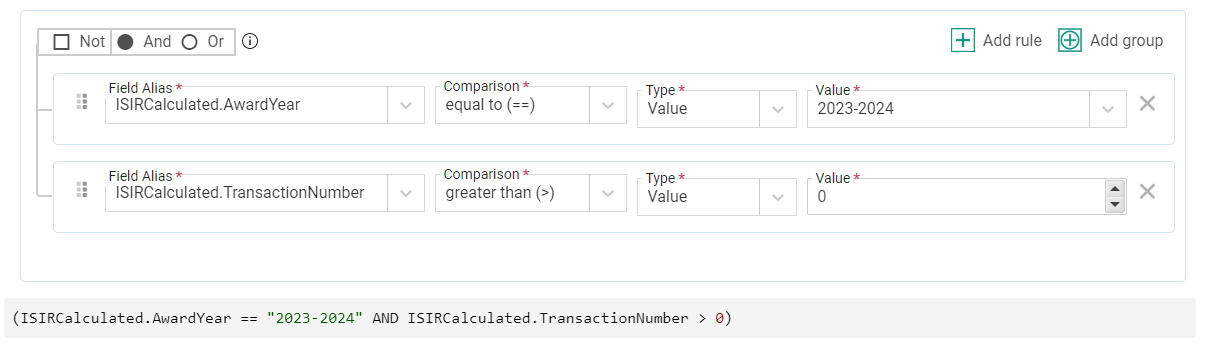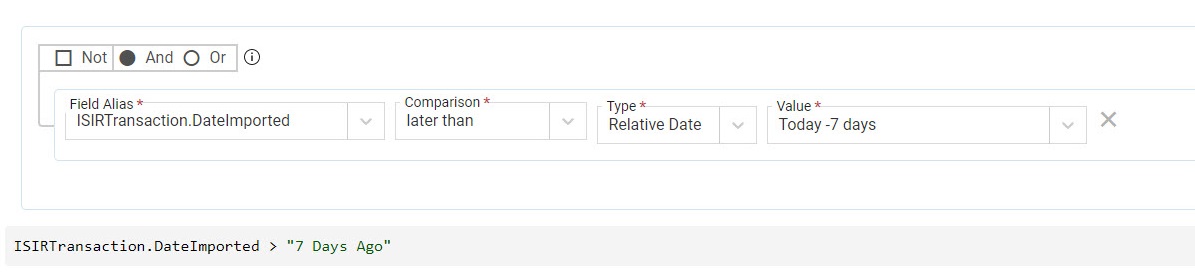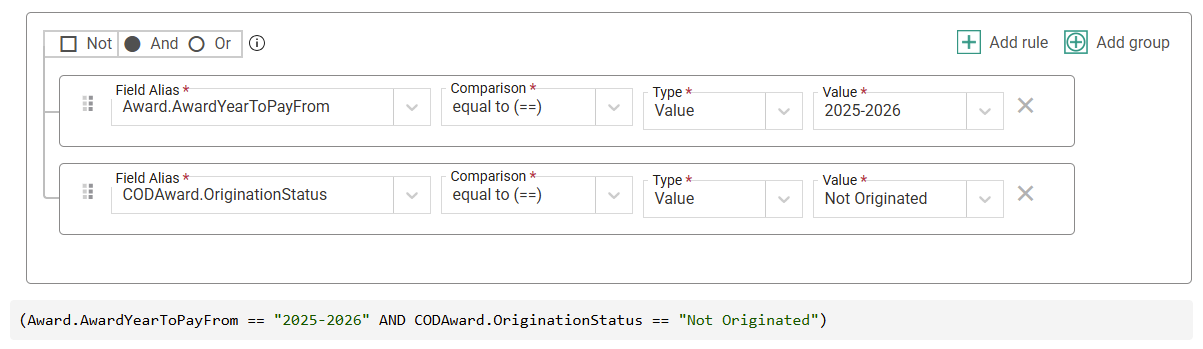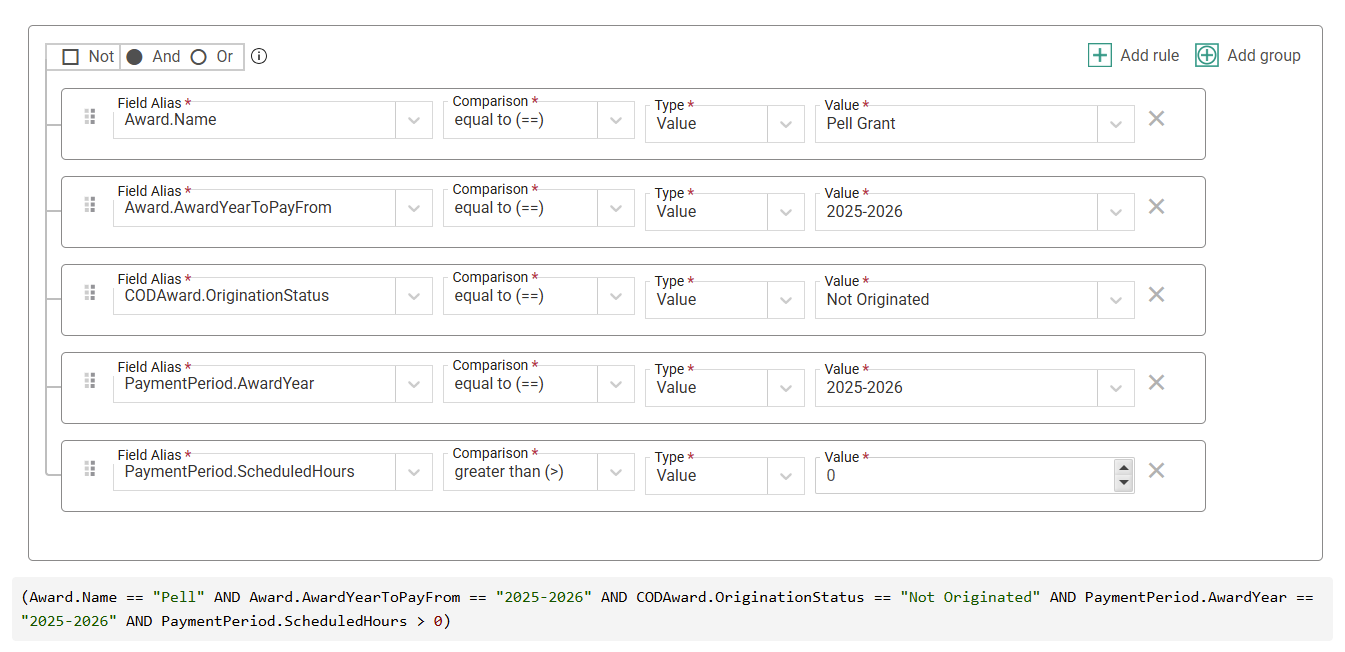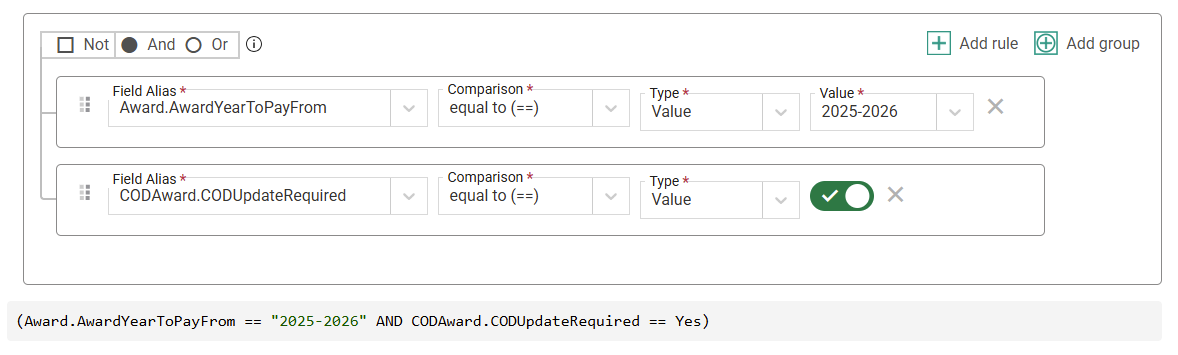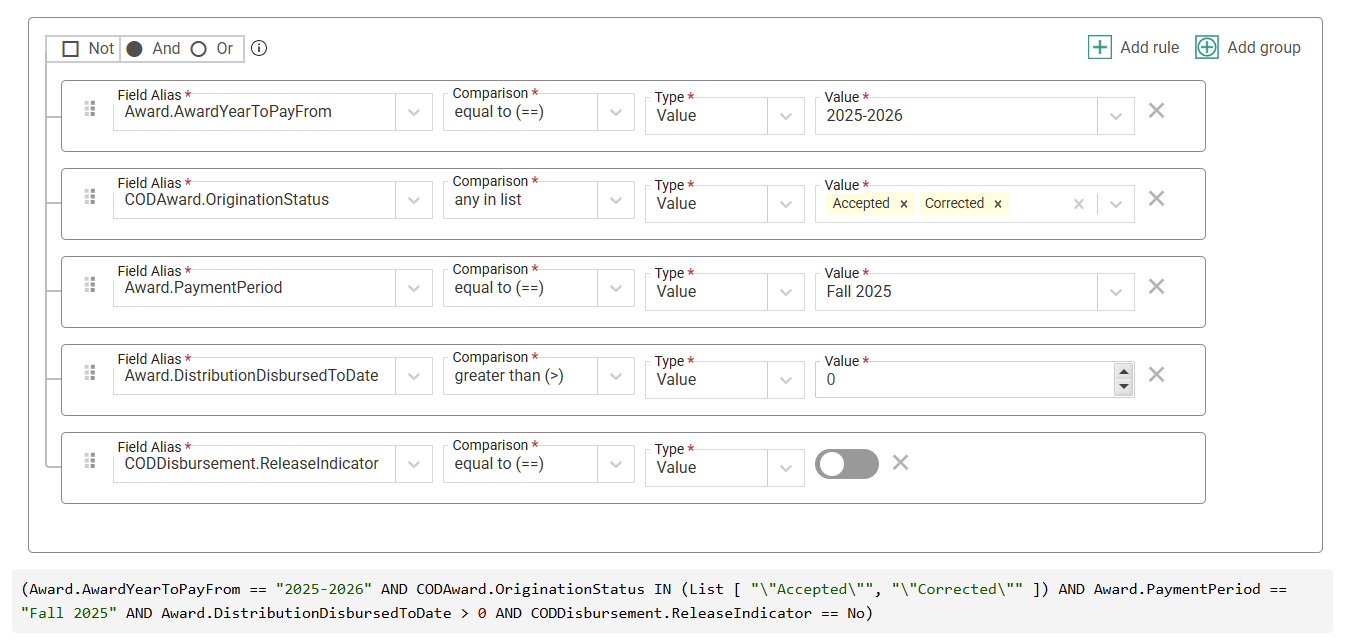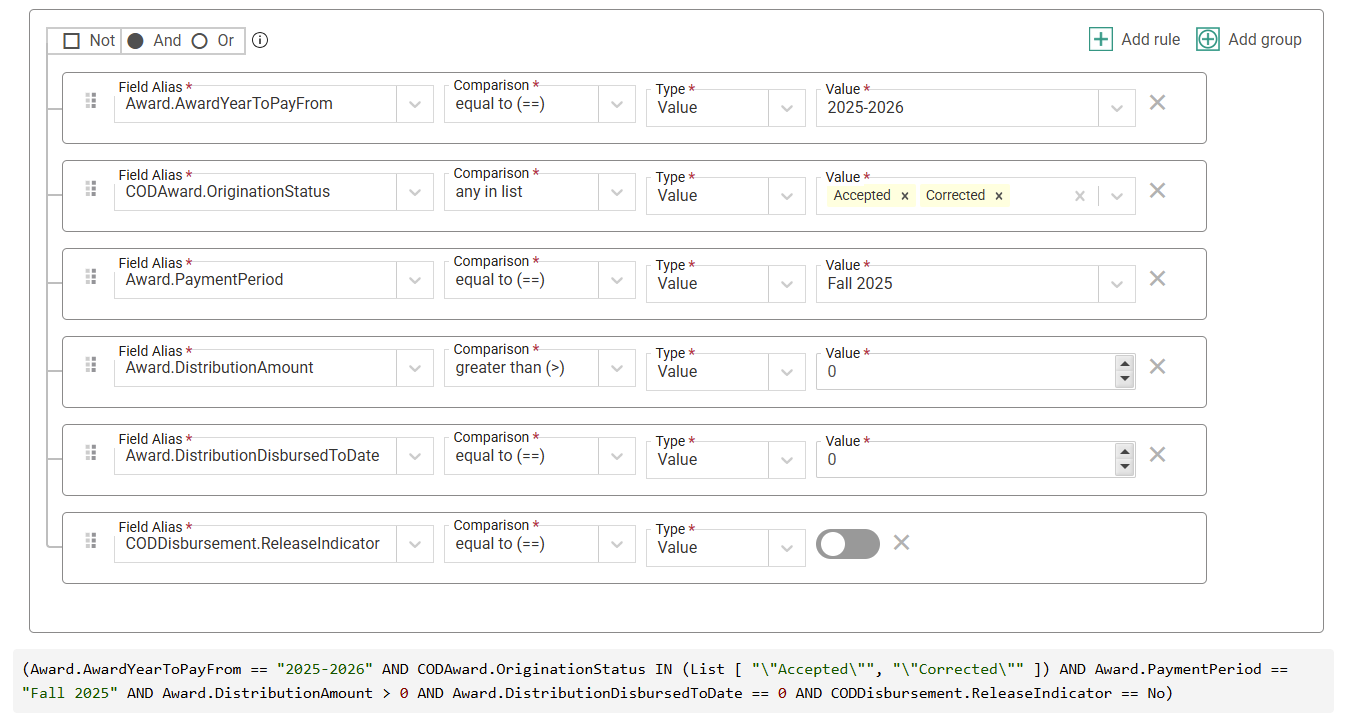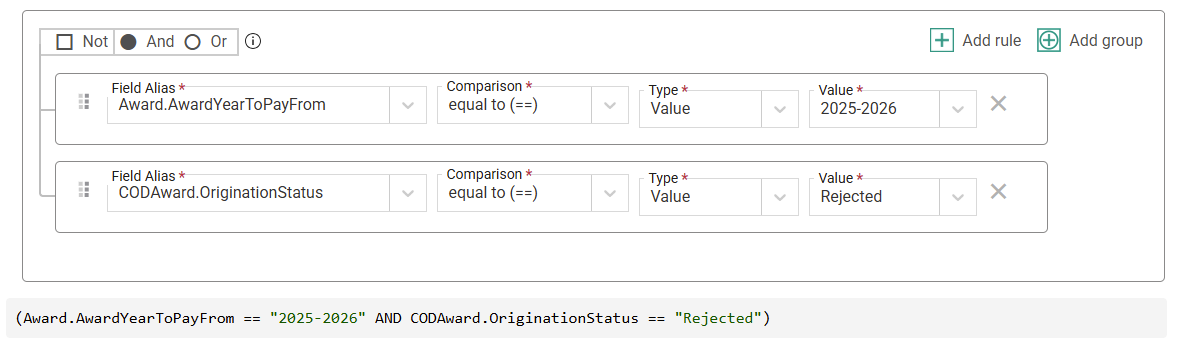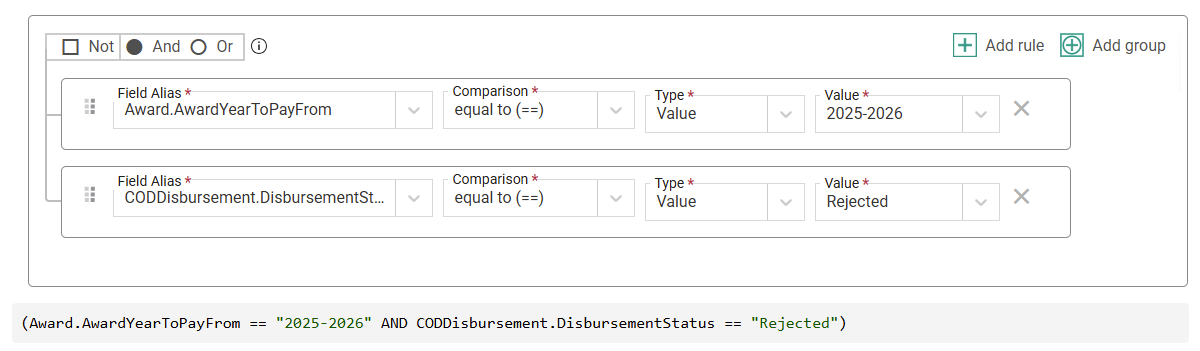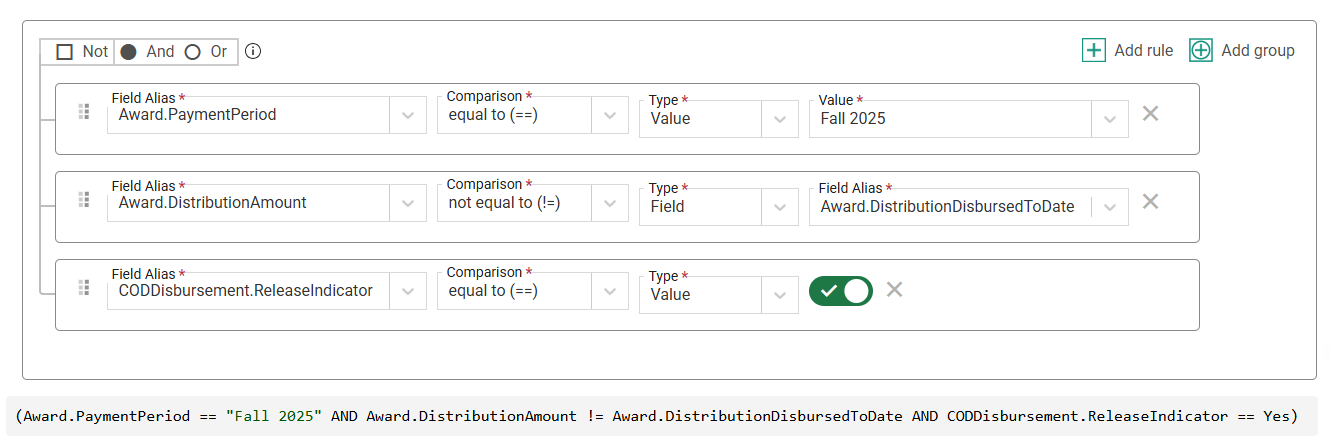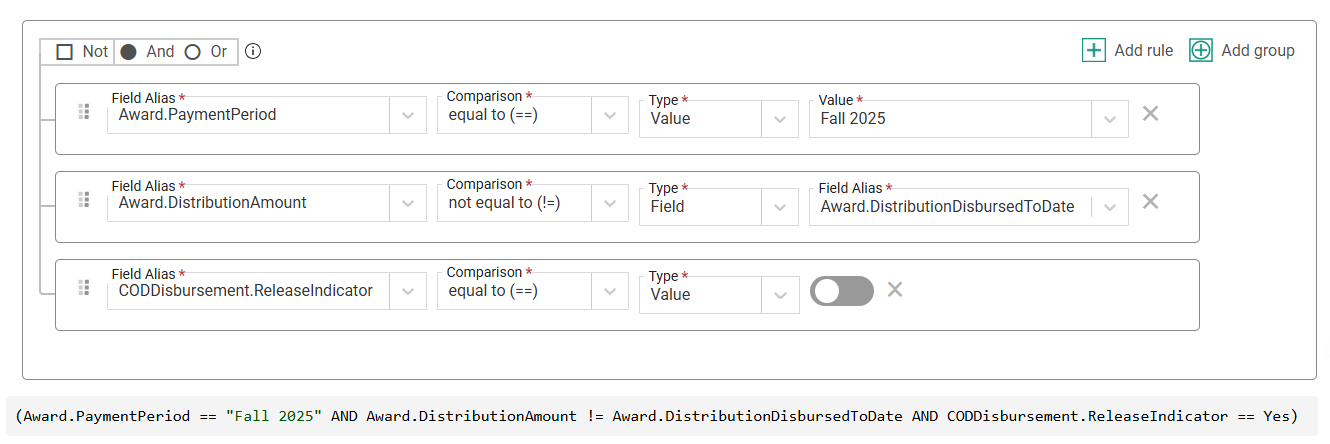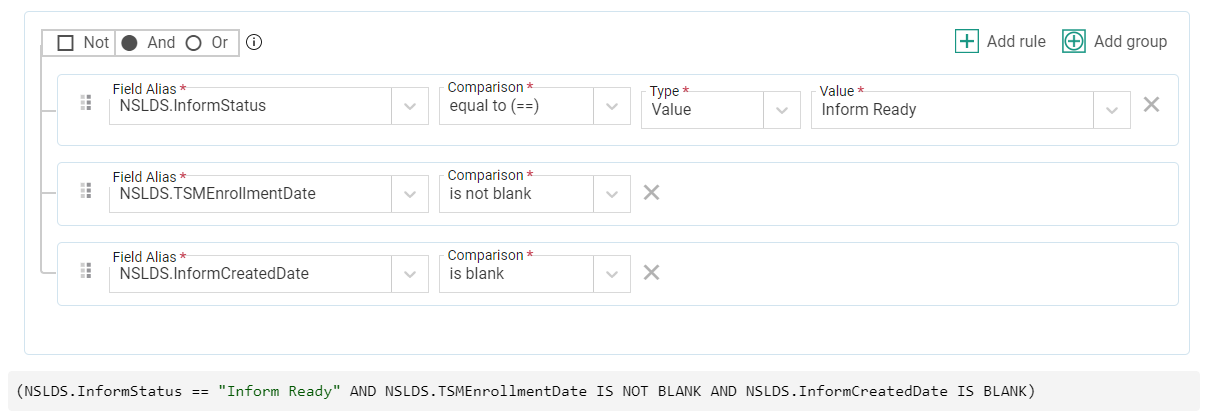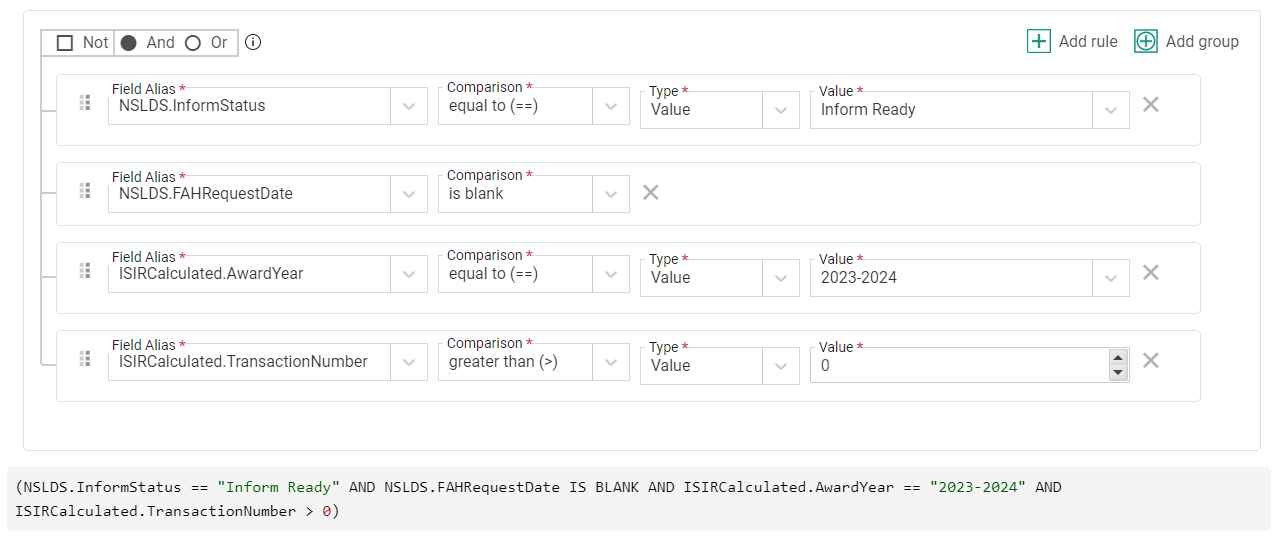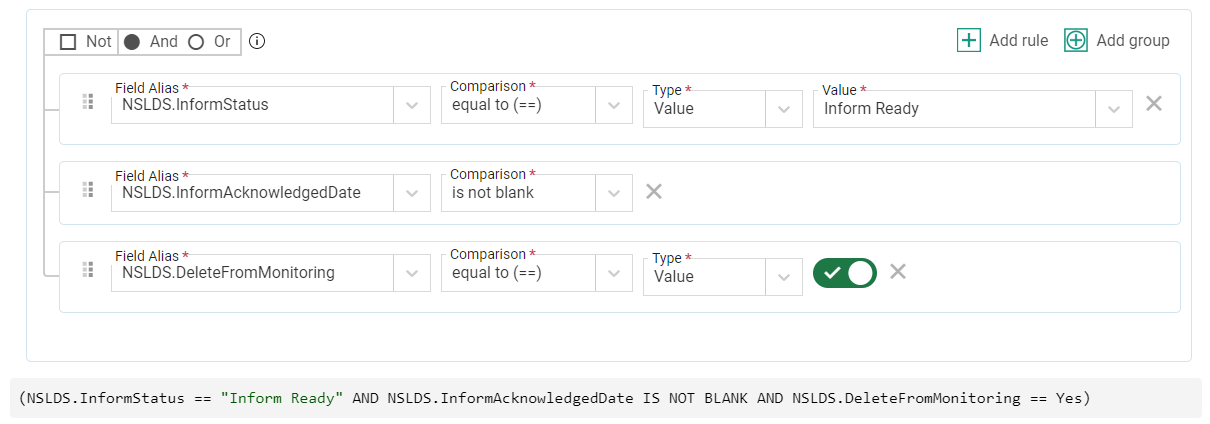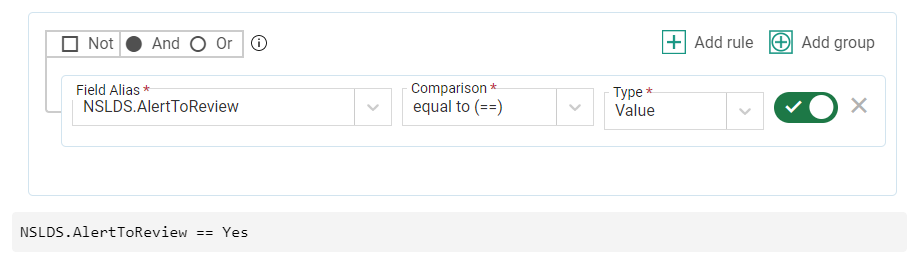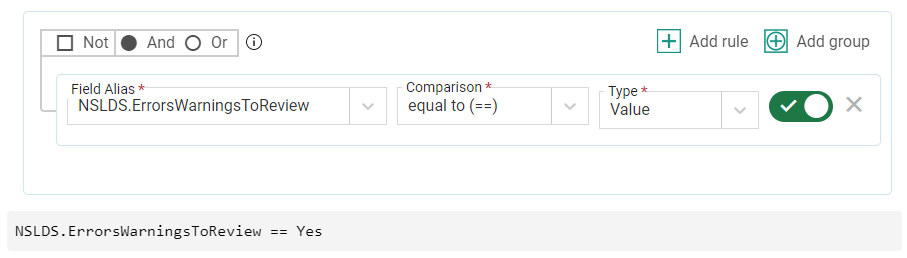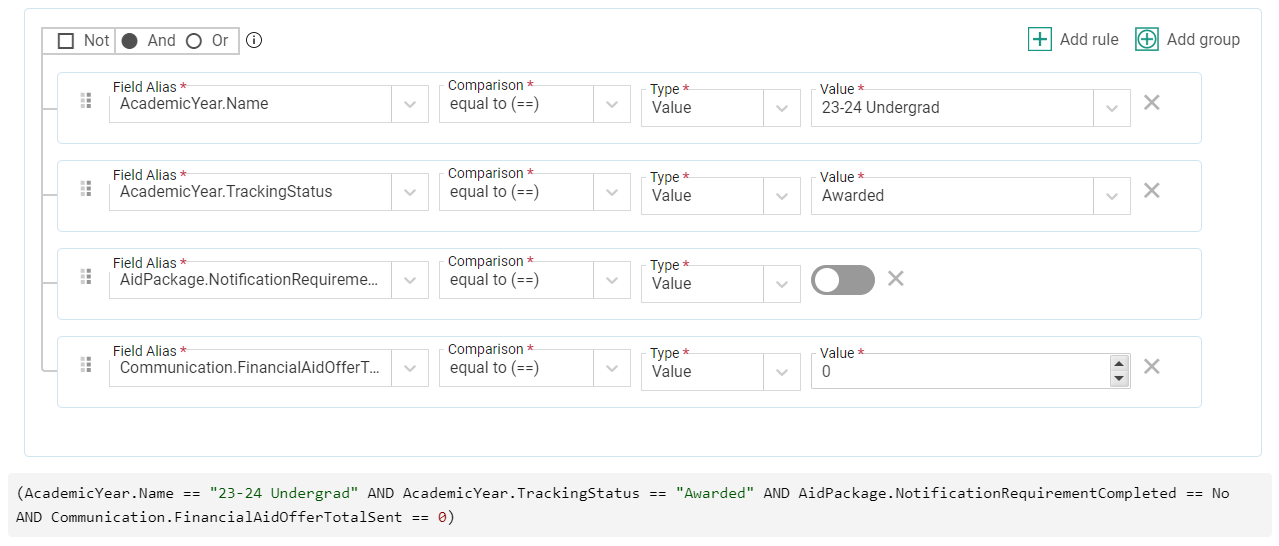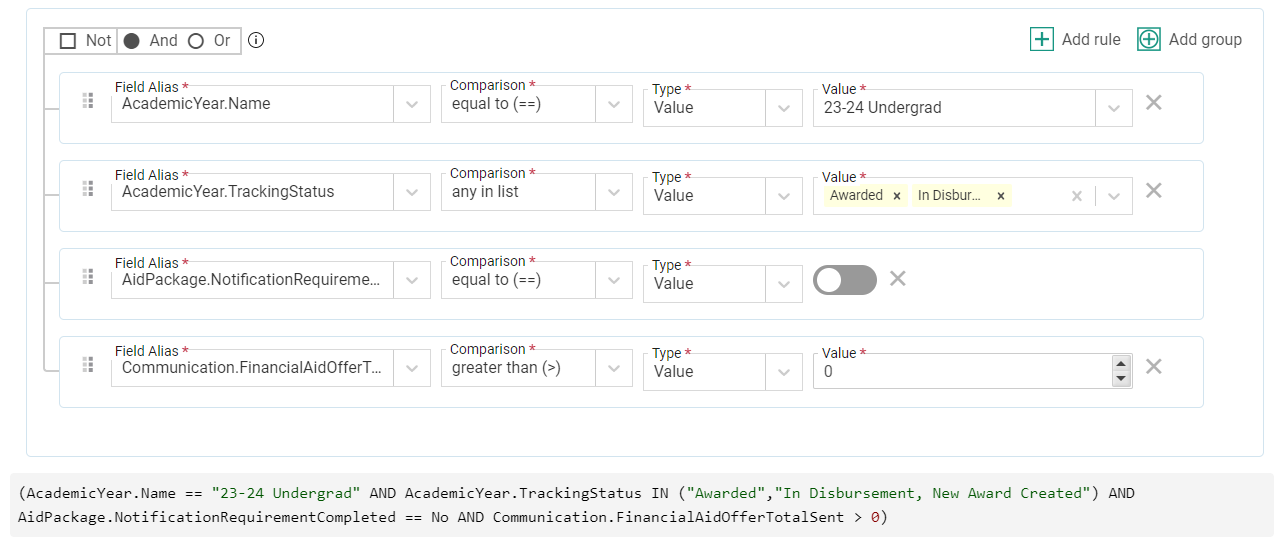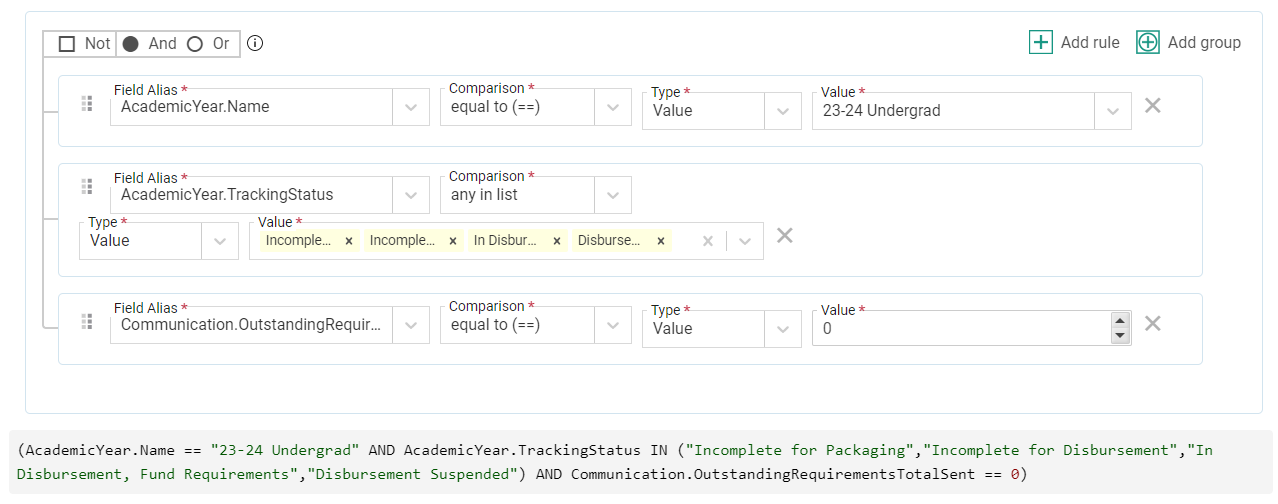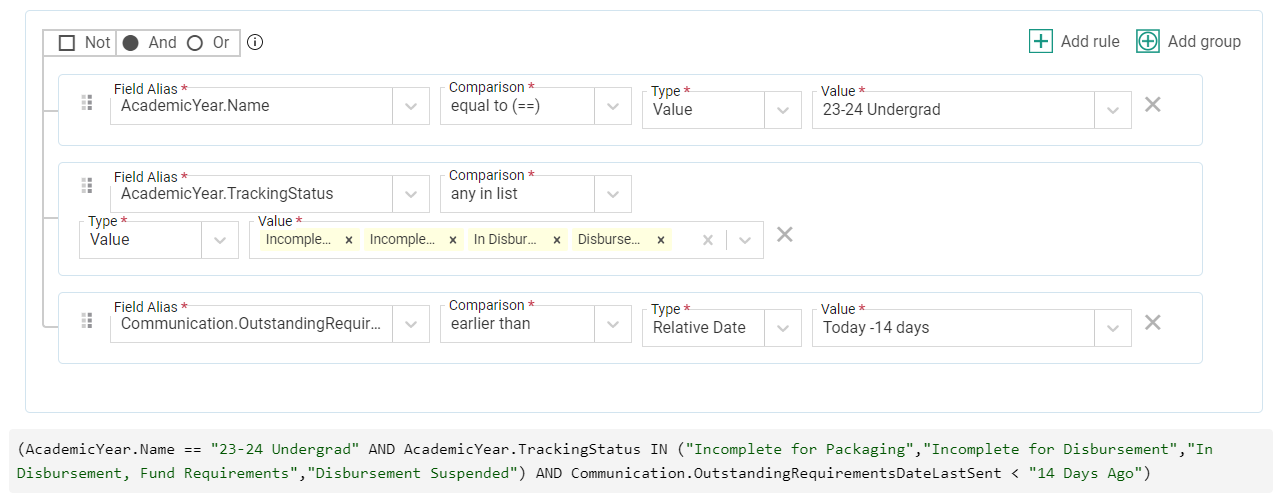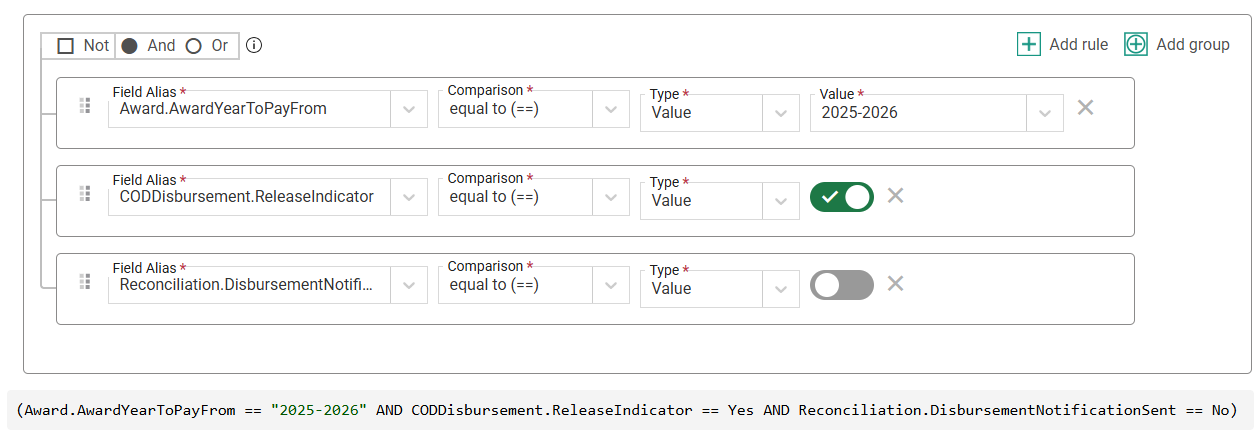Example Selection Sets
This library contains examples of selections sets that may help with reporting and processing. You should always customize criteria to fit your institutional policies, fields, and processes.
When building out the rules in your selection set, it’s important to keep in mind that selection sets are global – meaning they search for data across all years - because PowerFAIDS is student-centric rather than award-year centric. If you want your selection set to only search for data within a specific year or payment period, you must include a rule specifying which award year, academic year, or payment period to look within. For more information, see Year-Specific Selection Sets.
General Examples
Using the ‘Or’ Connector
The 'or' connector can be used when trying to pull a list of students who meet at least one of multiple criteria, rather than all criteria listed. In these cases, you can use groups with the 'or' connector to pull multiple lists of students into one selection set and have the students who meet the criteria for either list returned in the results.
To review the examples, expand the options below:
Perhaps you want to pull a list of students who have completed their tax returns and the student income earned from work or the spouse income earned from work is greater than 0 in a specific award year. In this example, you would use ISIRCalculated.AwardYear to specify the associated award year because the fields of interest are from the ISIR (for more information on using award year fields in selection sets, see Year-Specific Selection Sets).
Perhaps you wish to search for students who have been awarded financial aid but aren't enrolled in any classes. In this case, both a zero value or a blank value in a student’s Credits field in the payment period indicates they are not enrolled for classes, so you want your selection set to look for both. To do this, you will need to create two groups connected by the 'or' connector, one of which looks for a blank value in the PaymentPeriod.Credits field, and the other which looks for a zero value in that same field. In both groups, narrow your search to the payment period of interest by adding PaymentPeriod.Name as an additional search parameter.
Compliance with Policies and Procedures
Compliance with policies and procedures is a critical part of the financial aid process and a common audit finding. This list of examples provides some common use cases for selection sets to help ease your efforts finding students who are not awarded following your policies and procedures so you can update them as needed.
To review the examples, expand the options below:
Suppose you have students who have an Enrollment Status of full-time, but are not enrolled full-time (this example assumes your school is defining full-time as 12 credit hours). You could batch update the Enrollment Status to the appropriate value, which will trigger cost of attendance and Federal Pell recalculations. However, that won’t update their awards.
Instead, you can create a selection set that looks for students in this situation and then review their aid package and update as needed.
Perhaps you have undergraduate students who have earned enough credit hours based on your school’s definition to be a 4th year/senior (in this example, 90 credit hours is considered 4th year/senior), but they didn’t report their grade level correctly on the ISIR. You can create a selection set looking at Grade Level not equal to Other Undergraduate (Junior or Senior) and the Lifetime Credits on the Payment Period. Then, use that selection set to batch update the ISIRStudent.GradeLevel field through Batch Processing.
Suppose you wish to find all students who have Federal Pell Grant award amounts not equal to the disbursed amount for an award year (Example 1), or you want to find all students who have Federal Pell Grant award amounts that don't match payment period disbursed amounts (Example 2). You can create a selection set to help you find these discrepancies so that you can either disburse the aid or adjust the award amounts accordingly.
Example 1:
Example 2:
Scholarship Eligibility
These examples highlight some ways you can refine your selection sets based on various scholarship criteria.
To review the examples, expand the options below:
Perhaps you have been tasked with finding all students in a particular major to award an Endowed Scholarship, so you use the selection set Program.Major is equal to a specific value (in this example, we’re using Nursing). If you need to further refine your list of students based on additional scholarship criteria, you can add additional rules to the selection set (see the Searching for students who meet complex eligibility requirements example for more information).
Building on the Searching for students with a specific major example, suppose there are more complex restrictions on an Endowed Scholarship, such as the student must be an Accounting major and meet a GPA requirement that differs by state: a 2.5 or higher for students from Georgia, a 3.0 or higher for students from Alabama or Kentucky, and a 3.25 or higher for students from Tennessee. You can use both rules and groups to create a selection set tailored to the specifications set by the donors, so you can easily find students who qualify for the scholarship.
Reviewing ISIR Data
These examples contain commonly used selection sets when reviewing ISIR data.
To review the examples, expand the options below:
Populations for File Export
The following examples are representative of common parameters used to determine which student populations are included in specific export processes.
To review the examples, expand the options in the subsections below:
COD
When creating COD selection sets, the criteria can be minimal since PowerFAIDS has built in
Using the above example as a starting point, let's assume you want to originate Federal Pell Grants separately from all other funds and limit the population to students enrolled in the upcoming Fall semester. This selection set includes those additional parameters to narrow the population that is returned.
Note: This example uses the Scheduled Hours field to determine whether a student is enrolled for the Fall term. If using this field in this way, you would need to make sure to remove any values greater than 0 for students not enrolled before running the disbursement authorization export process for the associated payment period. This is necessary because a default scheduled hours value is populated whenever a payment period is assigned to a student.
This selection set looks for a COD Origination Status of Rejected in a specific award year. Reject information can be found on the applicable Federal Loans, Federal Pell Grant, or Federal TEACH Grant pages in the student record. Once the underlying reason for the reject is resolved the award can be originated again.
This selection set looks for a COD Disbursement Status of Rejected in a specific award year. Reject information can be found on the applicable Federal Loans, Federal Pell Grant, or Federal TEACH Grant pages in the student record. Once the underlying reason for the reject is resolved the award can be disbursed again.
Disbursement Authorization
When creating disbursement authorization selection sets, the criteria can be minimal since PowerFAIDS has built in
NSLDS
Suppose you want to delete students from transfer student monitoring and you have a procedure in place that indicates who those students are by setting Delete From Monitoring to Yes and updating the Inform Status field to indicate that record is ready to be sent. You may use a selection set like this one to pull the list of students to be included in the file.
If an error or warning was sent in response to a file sent by the school to add a student to monitoring or to request financial aid history, the Errors/Warnings To Review field on the student’s NSLDS page will be updated to Yes. Use a selection set like this one to retrieve students who have received an error or warning to review.
Student Communications
The following examples are representative of common parameters used to determine which student populations are included in specific communication processes.
To review the examples, expand the options below:
Suppose you have finished the first round of awarding and are ready to send the first batch of financial aid offers to students. You could use a selection set like this one to create a list of students and then use it to batch print letters and/or send emails. This selection set defines the academic year the student must have along with the tracking status the student should be in (Awarded), plus confirming they need to receive a notification and have not received a notification yet.
Suppose you have revised some aid packages and want to send notifications to students that their financial aid offer has been updated. You could use a selection set like this one to send subsequent financial aid offer notifications. This selection set defines the academic year the student must have along with the tracking statuses the student should be in, plus confirming they need a notification and have already received at least 1 notification.
Suppose you just imported the first batch of ISIRs for an academic year and want to send a notification to students that they need to submit requirements. You could use a selection set like this one to pull a list of students who need their first outstanding requirement notification. This selection set defines the academic year the student must have along with the tracking statuses the student should be in, plus confirming they have not yet received an outstanding requirement notification.
Suppose you want to send another outstanding requirement notification to students who received one previously and a defined amount of time has elapsed since then (in this example, we’re using at least 14 days ago). You can use a selection set like this one to pull a list of students who last received an outstanding requirement notification more than 14 days ago.
Suppose you have just disbursed federal aid and need to send disbursement notifications. You could create a selection set like this to identify students and then use it to batch print letters or send emails. This selection set defines the award year an award was paid from along with criteria that the award distribution has been disbursed in COD and has not yet been included in a disbursement notification.