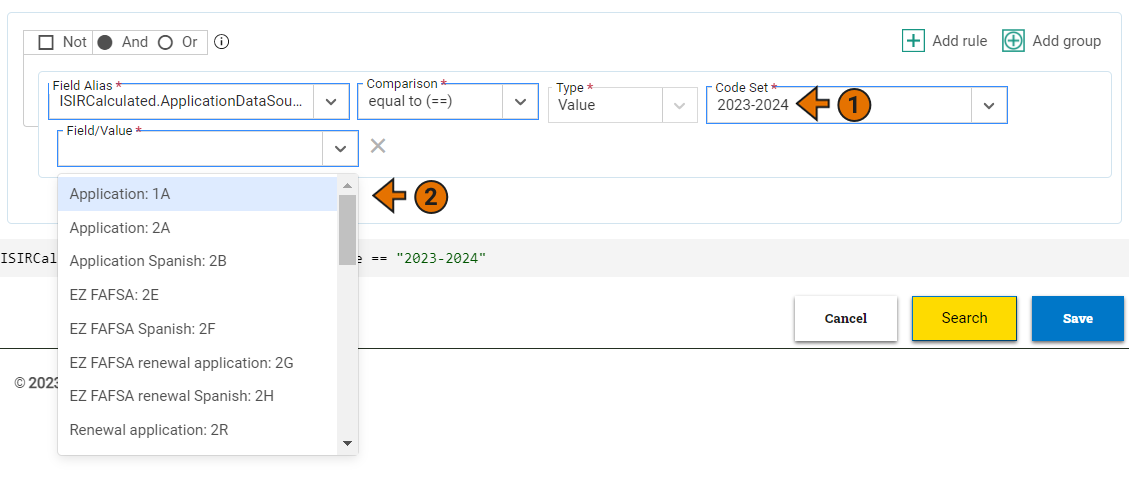Creating and Editing a Custom Report
To create and edit a custom report definition, complete the following steps:
A success message is displayed in the lower left portion of the page letting you know the custom report definition has been created.
The custom report definition is now displayed in the list of custom reports in Reporting > Custom Reports. Select it from the list to make any necessary edits to the parameters you previously set.
Note: If you don't add a report filter to your report, the system will pull in all ranges and time frames of the data elements indicated in the report details. In some cases, this might be the data you want, and you wouldn't have to include a report filter. However, if you wanted to target a specific time frame or range of data values, you would need to add a report filter to specify those conditions.
Once created, you'll see the custom report definition in the Custom Reports list where you can select it to open the full report definition and generate your report. For more information, see Generating a Custom Report.