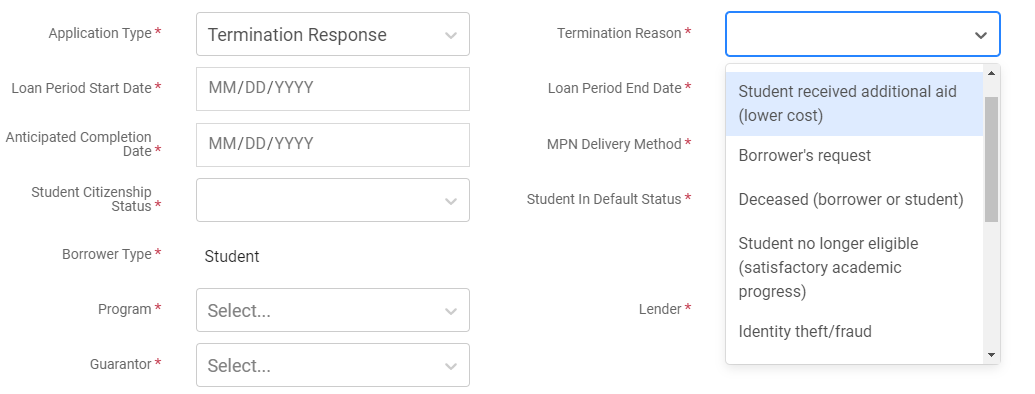Private Loans
When a student's aid package includes a private loan, the Private Loans page allows you to populate details of the private loan that are necessary for processing, as well as view status information after exporting and importing files that include the loan. You can perform many different actions from this page including:
- View loan status information: The Current Status of the loan within PowerFAIDS, along with certification and guarantee information that comes from exporting and importing files that include this loan are available on this screen.
- Respond to certification requests: One of the most common uses for this page is responding to certification requests. When a certification request is received, after awarding the loan to the student, set the Current Status and complete the Application Details section. Then the loan will be ready to include in the Application Send Export file.

Perhaps a student meets their cost of attendance with federal or school funded aid, so they no longer need the private loan they applied for to meet their educational expenses. You can terminate the loan from the Private Loans page if it has been awarded to the student and you have not yet sent a certification response.
To accomplish this using the Private Loans page, you'll need to:
Select Ready: Send Termination in the Current Status field.
Choose Termination Response from the Application Type list.
A field called Termination Reason will display, and for this situation, you'll select Student received additional aid from the list.
Populate any empty fields in the Application Details section and select Save at the bottom right corner.
This loan is now ready to be included in an Application Send Export file and then you can send that file to the service provider or lender for processing.
-
View or input disbursement information: If you receive an electronic disbursement roster, you can import that information into PowerFAIDS and then view the information on this screen, or if you receive a paper disbursement, you can manually populate the disbursement information here.
Working with Private Loans
Within the Private Loans page, there are three main sections:
-
Loan Overview: This section mostly auto-populates when you export an Application Send File, import a response file, or import a disbursement roster. However, there are times where you need to choose an option for the Current Status. The values for this field and what they mean are as follows:
-
Application Details: This section must have all fields completed after the loan is awarded to the student in order for the loan to be included in the export file.
- If you select Termination Response for the Application Type, an extra field displays to the right of the type field where you can specify the reason for termination.
- The Loan Period Start and End Date values are defaulted from the Academic Year Actual Start and End Date values but can be updated as needed.
- The Anticipated Completion Date value is defaulted from the Graduation Date if it is populated on the Academic Record page but can be updated as needed.
- The MPN Delivery Method defaults to Email but can be updated as needed.
- The Student Citizenship Status is defaulted from the ISIR if one is available, otherwise the value needs to be manually selected.
- Student in Default Status is defaulted from the ISIR or NSLDS Financial Aid History record if one is available, otherwise the value needs to be manually selected.
- The Borrower needs to be associated if the Borrower Type for the associated fund in System Administration is Parent/Other.
- The Program, Lender, and Guarantor values are defaulted from the associated fund in System Administration if available, otherwise the values need to be manually selected. The options available in these fields come from the Manage menu on the Private Loans Import dashboard within the Import/Export module.
Tip: If a parent or other individual is the borrower, you need to create the borrower on the Borrowers and PLUS Applications page and input their information. If the borrower is a student, this step is not needed as student information is pulled from the student record.
-
Distribution Details: The first four columns in this section populate with distribution information once the loan has been exported in an Application Send File through the Private Loan Export process. The last four columns populate upon import of disbursement information for a distribution from a Disbursement Roster file. If you receive a check or are unable to import a Disbursement Roster, you can populate that information yourself.

Perhaps a lender sends the money for the loan via paper check rather than an electronic transfer, and you need to update the disbursement details manually.
To accomplish this using the Private Loans page, you'll need to:
-
Navigate to the Distribution Details section in Private Loans.
-
Choose Check for the Disbursement Type then enter the information for Disbursement Received Date, Disbursement Amount Received, and Check/EFT #.
-
Once you've entered the information within the Disbursement Details table, update the Current Status field in the Loan Overview section to Disbursement Roster Received before saving.
-
|
Value |
Description |
|---|---|
| Certified | System sets the application to this status upon successful inclusion of the loan in the private loan export Application Send File. |
| Disbursed | System sets the application to this status when the loan has been disbursed through the disbursement authorization export process. |
| Disbursement Roster Received |
System sets the application to this status upon successful import of a record from the Private Loan Import Disbursement Roster. You must manually set the application to this status upon the addition of a manual disbursement in the Distribution Details section. You can also tie private loan funds to a disbursement rule that prevents them from being processed through the disbursement authorization export process if they’re not in this status. |
| Not Certified | System sets the application to this status when the private loan is first awarded to the student. |
| Ready: Send Application | You must manually set the application to this status to include applications that you want to certify in the private loan export Application Send File. |
| Ready: Send Termination | You must manually set the application to this status to include termination responses in the private loan export Application Send File. |
| Terminated | System sets applications sent for termination to this status upon successful inclusion of the loan in the private loan export Application Send File. |