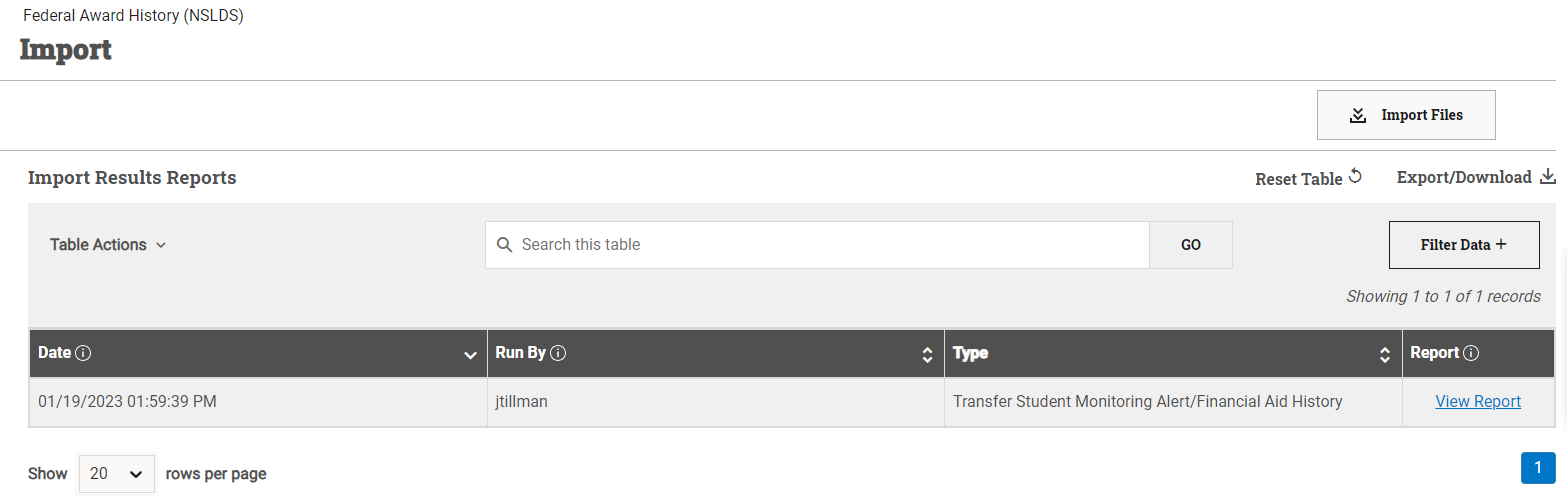Federal Award History (NSLDS) Import Dashboard and Results Report
The Federal Award History (NSLDS) Import process is used to retrieve acknowledgement of and any errors in files you’ve sent, loan history data, and alerts from the National Student Loan Database System to ensure you are accurately awarding financial aid withing annual and lifetime limits.
Using PowerFAIDS to import NSLDS information allows you to:
- Review complete financial aid history: PowerFAIDS offers you the ability to import a student's complete financial aid history following your request for it, including information on their financial aid at other institutions, to ensure accurate awarding during your financial aid process.
- Acknowledge files and clean up data: When you send a batch inform file, NSLDS will respond with an acknowledgment file. By importing that file, the included records will be updated to show they were acknowledged and any errors or warnings from the data submitted will be added to the student records for review.
- Receive Transfer Student Monitoring alerts: If something changes with the NSLDS record for a student you’ve put on Transfer Student Monitoring, NSLDS will send an alert record. By importing the record into PowerFAIDS, you can review the alert and make necessary updates.
Navigating the Federal Award History (NSLDS) Import Dashboard
The NSLDS Export page has two main sections:
-
The NSLDS Import header: Used to start the NSLDS Import process.
-
The NSLDS Results Reports section: Each time the NSLDS Import process is run a results report is created. This section displays the list of those reports and a link to view each individual report.
Federal Award History (NSLDS) Results Report
Each time the NSLDS Import process is run, a results report is generated. The results report indicates the result of each attempted import, the type of import, and specific details if the data was not posted.
Tip: You may see information populating on the results report before a process has fully completed. In order to view the completed report, wait to access the report until you receive the green notification message that the process has completed.
To review the results of a NSLDS import, complete the following steps: